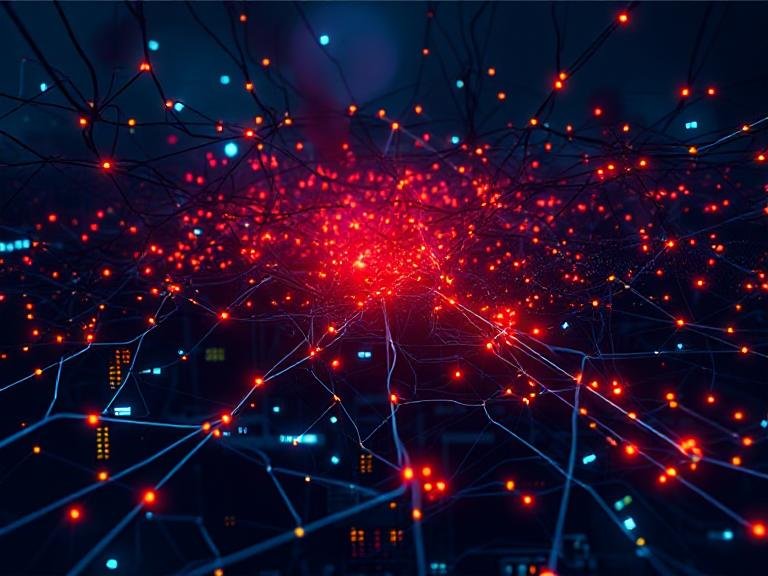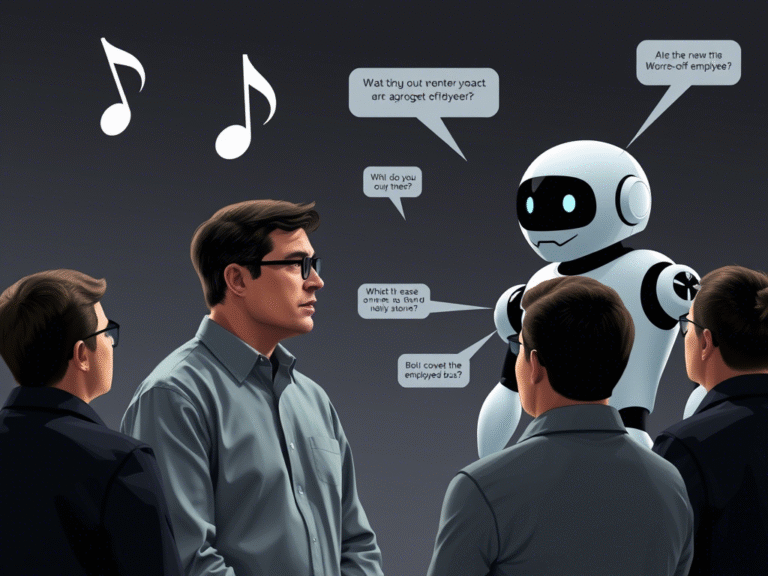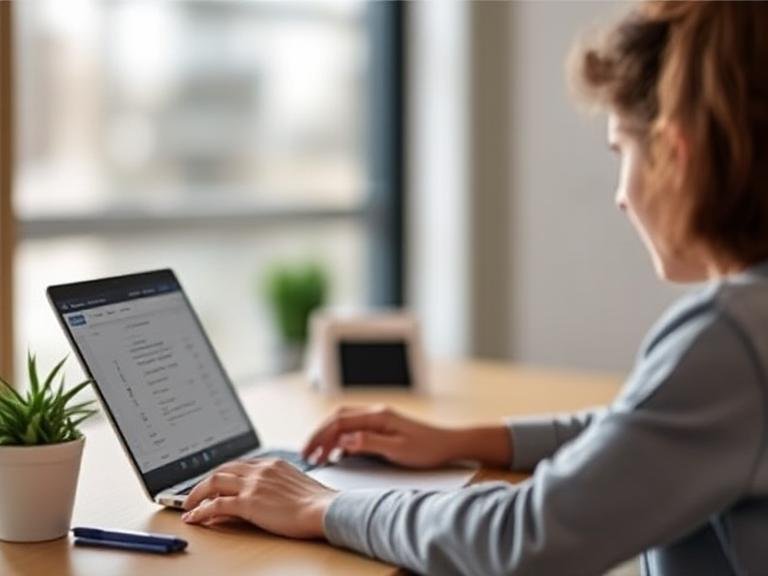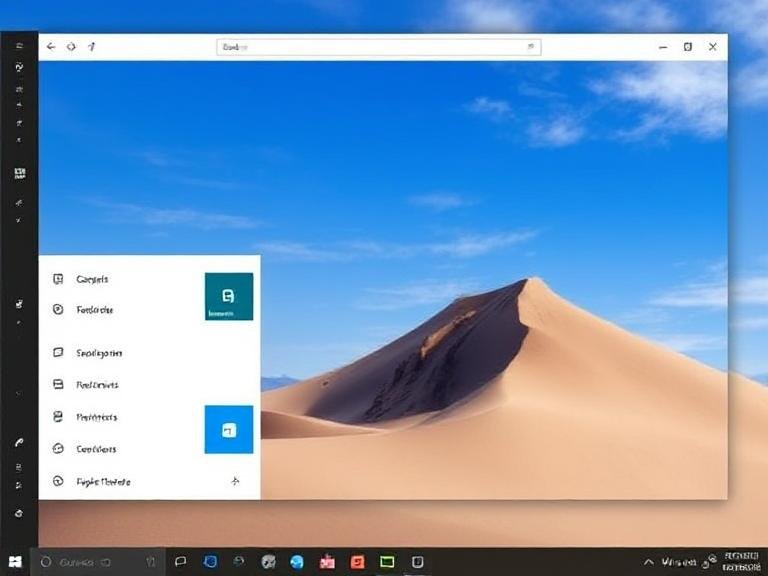
Windows 11’s Login and Home Screen Get Subtle But Smart Upgrades in Build 24H2
Microsoft has rolled out build 26100.5061 (KB5064081) to Windows 11 Insiders in the Release Preview Channel, and it’s one of the most feature-packed test updates we’ve seen for Windows 11 24H2.
While this isn’t a final release, it gives a clear preview of what’s coming in the next wave of non-security updates — and the changes go beyond just visuals. From a redesigned Windows Hello and a new Recall homepage to AI-powered tools in File Explorer, Microsoft is polishing the OS for a more intuitive, productive experience.
Let’s break down what’s new — and what’s getting fixed.
A Fresh Start: New Recall Homepage
For users with Recall enabled, Microsoft is introducing a personalized homepage that puts your recent activity front and center.
Once you turn on snapshot collection, the new home screen highlights:
- Recent Snapshots – quick previews of your last sessions to help you jump back into tasks.
- Top Apps & Websites – the three most-used apps and sites in the past 24 hours.
- A left-side navigation bar for easy access to Home, Timeline, Feedback, and Settings.
You can also filter which apps and websites get saved in snapshots via Settings > Privacy & security > Recall, giving you more control over what’s captured.
Smarter File Explorer with AI Actions
One of the standout additions? AI Actions in File Explorer — available with a right-click on supported files.
For images (.jpg, .png), you can now:
- Blur Background – opens in Photos to highlight the subject.
- Erase Objects – remove unwanted elements.
- Remove Background – clean cutout via Paint.
- Visual Search – reverse image search the web.
For documents (OneDrive/SharePoint), if you have a Microsoft 365 subscription and Copilot license, you can:
- Summarize – generate a quick overview without opening the file.
It’s a small step toward smarter file management — and it’s already live in this build.
Redesigned Windows Hello and Login Experience
Microsoft has refreshed the Windows Hello interface with cleaner, more modern visuals that appear across sign-in, Recall, the Microsoft Store, and other authentication flows.
Key improvements:
- Easier switching between passkeys, PIN, and connected devices.
- Fixed an issue where facial recognition would detect your face but still fail, forcing a PIN fallback.
- Fingerprint login after standby is now more reliable.
The overall look is more consistent with Windows 11’s design language — minimal, clear, and focused on speed.
Clock Returns to Notification Center (And You Can Turn It Off)
Good news for users who missed it: the larger clock with seconds is back in the Notification Center.
To enable it:
Settings > Time & language > Date & time > Show time in the Notification Center
And yes — if you’d rather not see it, you can turn it off. Microsoft’s giving users more control over what shows up where.
New Lock Screen Widgets (Now Available Globally)
After testing in the EEA, Microsoft is rolling out lock screen widget personalization to all Insider regions.
You can now:
- Add, remove, or rearrange widgets like Weather, Sports, Traffic, Watchlist, and more.
- Use small-sized widgets directly on the lock screen.
Customize them via:
Settings > Personalization > Lock screen
It’s a subtle but welcome upgrade for users who want quick info at a glance.
Search Gets Smarter on the Taskbar
Two key improvements to taskbar search:
- Grid view for image results – makes it easier to spot the right image.
- Clearer status indicators – if your search is incomplete due to background file indexing, Windows now shows a notice with a link to check progress.
Also, you’ll see whether files are stored locally or in the cloud, helping you manage space and access.
Settings App Gets Major Updates
The Settings app continues to evolve, replacing legacy Control Panel options with modern, unified pages.
New in this build:
- Advanced Settings – a revamped version of the “For Developers” page, now including:
- Enable long paths (removes
MAX_PATHlimit) - Toggle virtual workspaces (Hyper-V, Windows Sandbox)
- View Git details (branch, commit, diff count) directly in File Explorer
- Enable long paths (removes
- Device Card – appears on the Settings home page (U.S. only, Microsoft account required), showing key PC specs with a direct link to About.
- Activation prompts now match Windows 11’s design and appear as system notifications.
- Privacy control for AI – under Privacy & security > Text and Image Generation, you can see which apps used Windows’ generative AI models and manage their access.
- More settings moved from Control Panel:
- Time servers, multiple clocks, date formatting
- Keyboard repeat rate, language copy options
- Number/currency formats, UTF-8 support
Copilot+ PC: Agent in Settings Now on Intel & AMD
The agent in Settings, designed to help users quickly find and adjust system options, is now available on AMD and Intel-powered Copilot+ PCs — not just Snapdragon.
Currently, it only works if your primary display language is English, but it’s a sign Microsoft is expanding AI assistance across more hardware.
Other Notable Additions & Fixes
- Task Manager now uses standard CPU metrics across all tabs. A new optional CPU Utility column brings back the old view for users who prefer it.
- Click to Do gets a first-time interactive tutorial showing how to summarize text or edit images.
- Privacy prompts (location, camera, mic) now appear in a centered, dimmed dialog for better focus.
- Context menu in File Explorer now shows dividers between top-level items for clarity.
- People icons in File Explorer (for work/school accounts) now open Live Persona Cards with connection details.
Enterprise & Stability Improvements
- Windows Backup for Organizations is now generally available — a big win for IT teams managing device migrations and upgrades.
- ReFS file system fix: prevents memory exhaustion when backing up large files.
- Kerberos crash when accessing cloud shares has been resolved.
- ARM64 app installations are faster — a fix for slow installers.
- Chinese IME issues (empty boxes, input bugs) have been patched.
- Audio service hang and dbgcore.dll crashes (affecting explorer.exe) are now addressed.
PowerShell 2.0 Is Going Away (But Don’t Panic)
Starting August 2025, Windows PowerShell 2.0 will no longer be included in Windows 11 24H2. It’s been deprecated since 2017, and most users rely on PowerShell 5.1 or PowerShell 7.x.
If you’re using legacy scripts that depend on PS 2.0, now’s the time to update them.
Final Thoughts
Build 26100.5061 isn’t just about flashy new features — it’s a refinement of Windows 11’s core experience. From smarter AI tools to better privacy controls and a cleaner login flow, Microsoft is clearly preparing 24H2 for a smooth, capable release.
For Insiders, this is a solid update to test. For everyone else, it’s a strong preview of what’s coming: a more intelligent, personalized, and reliable Windows.
👉 You can read the full announcement on the Microsoft Tech Community blog .