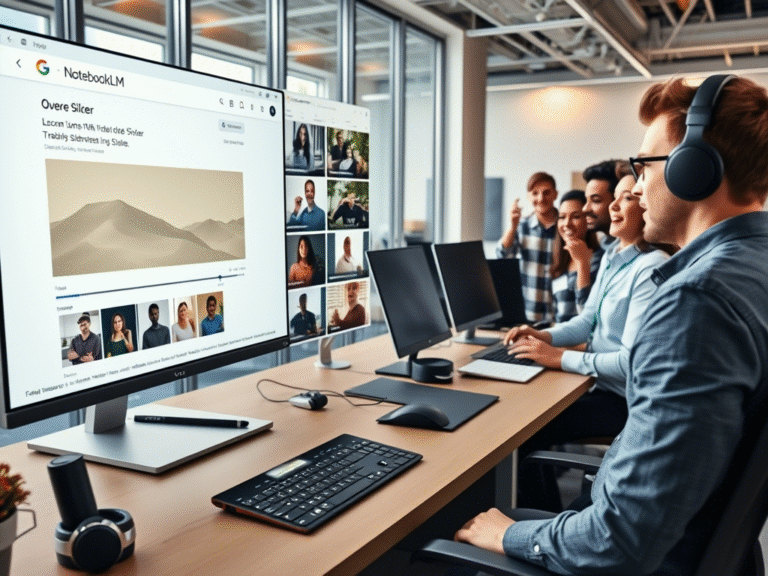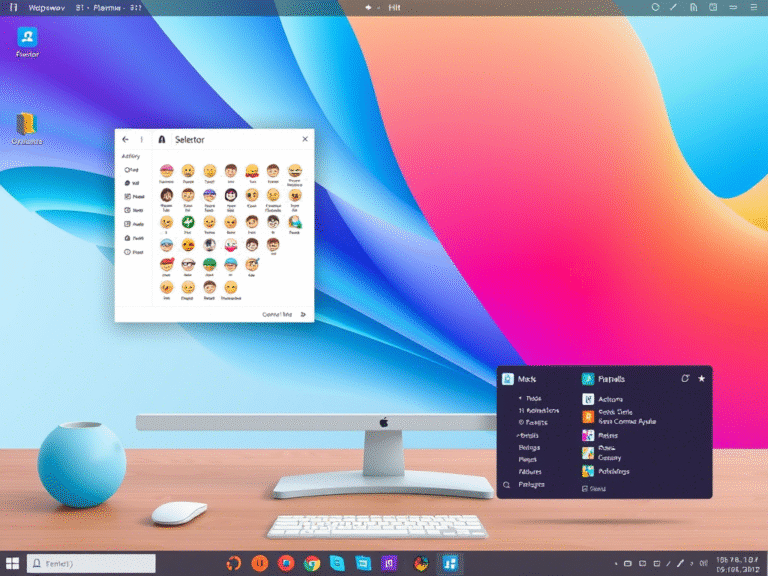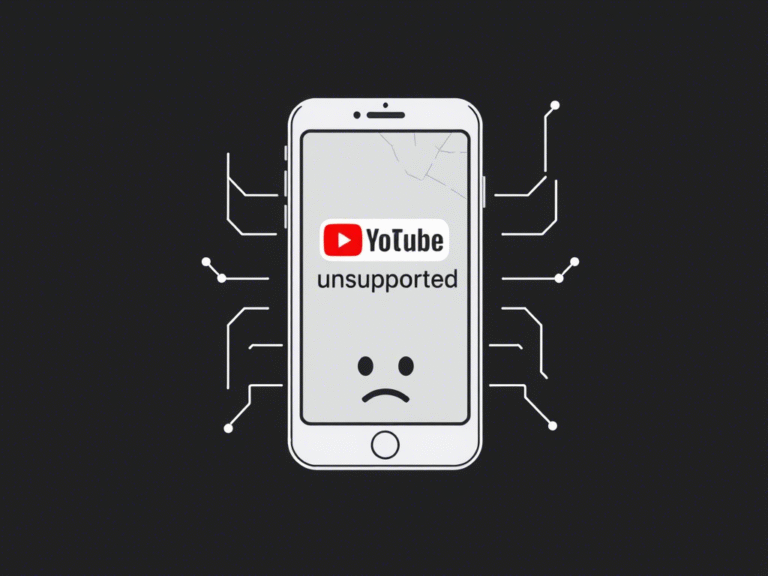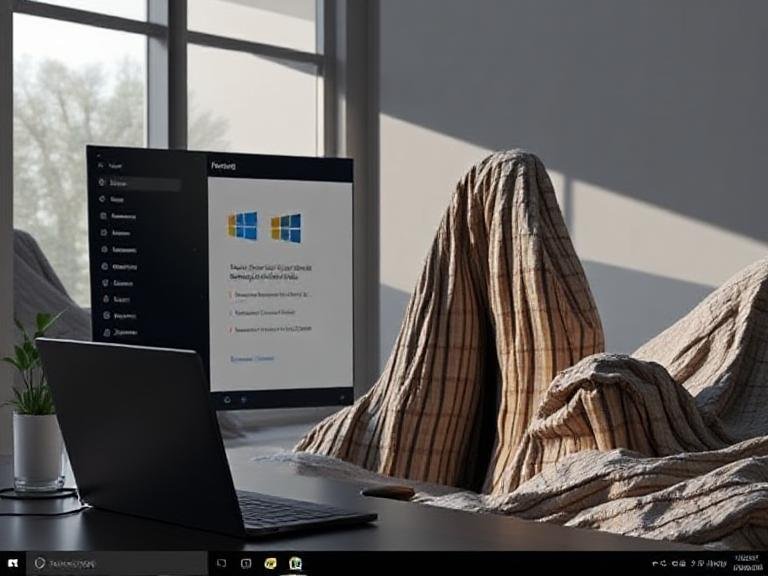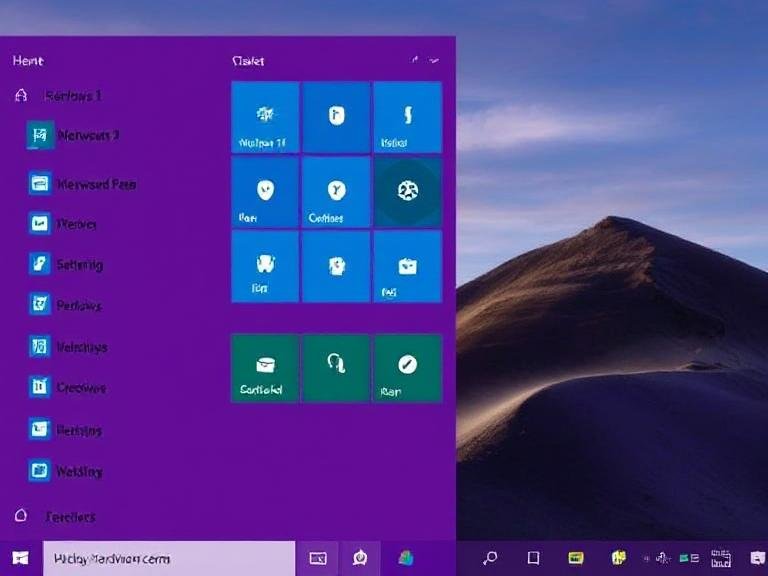
Windows 11 25H2 Adds Subtle Shortcut Upgrades for Cleaner Desktops
Windows 11 version 25H2, currently rolling out to testers in the Dev Channel, is set to arrive later this year with several notable improvements — including a redesigned Start menu shaped by user feedback. But alongside the more visible updates, Microsoft has quietly altered how desktop shortcuts function, and the change has caught the attention of power users.
One of the most significant tweaks affects the shortcut properties dialog, specifically the “Target” field where executable paths and command-line arguments are usually edited.
The Target Field Is Now Hidden (But Not Gone)
In Windows 11 24H2 and earlier versions, right-clicking a desktop shortcut and selecting Properties would show the full file path in the Target box — a crucial feature for users who add custom commands or launch parameters to apps (like enabling experimental flags or running programs in debug mode).
However, in 25H2, when you create a shortcut by dragging an app from the new Start menu to the desktop, the Target field appears blank or incomplete in the properties window. This makes it impossible to modify launch arguments directly — at least at first glance.
This change not only reduces convenience but also limits access to advanced functionality that developers, testers, and tech-savvy users rely on.
Is This a Bug or an Intentional Change?
Microsoft hasn’t commented on the modification, leaving its intent unclear. However, there’s evidence suggesting this might be a side effect of the new Start menu, not a deliberate design decision.
Users who revert to the old Start menu layout report that the Target field reappears as expected, indicating the behavior is tied to how shortcuts are generated under the new interface. This points to a possible bug or incomplete implementation, rather than a permanent removal of the feature.
Still, the change affects anyone using the latest Dev or Beta builds with the updated Start menu enabled.
How to Create a Working Shortcut (With Full Target Access)
If you need a shortcut with a fully functional Target field — for editing commands, adding flags, or troubleshooting — there’s a simple workaround:
- Open the Start menu and locate the app you want to create a shortcut for.
- Right-click the app and select “Open file location”.
- File Explorer will open, highlighting the actual app shortcut or executable.
- Right-click the app again and choose “Show more options” (to access the classic context menu).
- Go to Send to > Desktop (create shortcut).
- Done.
This method creates a traditional shortcut with the full file path visible and editable in the Properties dialog — exactly as it worked in previous versions of Windows.
Why This Matters for Power Users
For casual users, the missing Target field might go unnoticed. But for developers, IT admins, and enthusiasts who often tweak app behavior through launch parameters, this change could disrupt workflows — especially when testing new features or diagnosing software issues.
Many experimental tweaks reported by tech sites require modifying shortcut targets to enable hidden settings. Losing easy access to this feature could slow down testing and customization.
Final Thoughts
While the redesigned Start menu in Windows 11 25H2 brings welcome visual and usability upgrades, this behind-the-scenes change to shortcut behavior highlights the risks of under-the-radar UI overhauls. Whether it’s a temporary bug or a planned shift, Microsoft will likely need to address it before the stable release — especially if user confusion grows.
Until then, the workaround above ensures you can still create fully functional shortcuts — just with a few extra clicks.