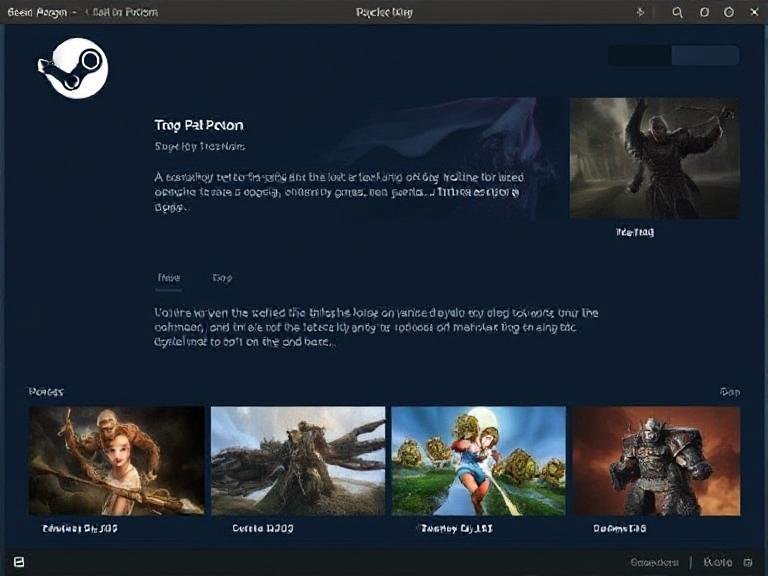Think Your PC Is Safe? Hackers Are Fooling Windows Hello With Simple Tricks
In a striking demonstration at this year’s Black Hat conference in Las Vegas, German security researchers Tillmann Osswald and Dr. Baptiste David revealed a serious flaw in how Windows Hello for Business handles biometric authentication — and the results are alarming.
In front of a live audience, Osswald showed how, with just local admin access, he could inject his own facial scan into David’s laptop — bypassing Windows Hello completely. Moments later, he leaned in, and the machine unlocked instantly, treating him as if he were the legitimate owner.
No spoofing with photos. No fancy masks. Just a few lines of code and access to the system’s biometric database.
🧠 How Windows Hello Works (And Where It Fails)
Windows Hello is designed to be more secure than passwords by using biometrics (face or fingerprint) or PINs to authenticate users. In business environments, it relies on public-key cryptography:
- A key pair is generated when you set up Hello.
- The public key is stored in your organization’s identity system (like Microsoft Entra ID).
- The private key stays on your device, protected by hardware like the TPM 2.0 chip.
Your actual biometric data — a digital template of your face or fingerprint — is stored locally in a database managed by the Windows Biometric Service (WBS). This database is encrypted, but here’s the catch:
If an attacker has local admin rights, they can potentially decrypt and manipulate it.
That’s exactly what Osswald and David demonstrated — not by faking a face scan, but by directly tampering with the stored biometric template.
🛡️ Microsoft’s Fix: Enhanced Sign-in Security (ESS)
To address this, Microsoft introduced Enhanced Sign-in Security (ESS) — a feature that isolates the entire biometric authentication process inside a hardware-protected virtual environment using Virtualization-Based Security (VBS).
With ESS:
- Biometric data never touches the regular operating system.
- Even with admin access, attackers can’t reach the authentication stack.
- The system becomes far more resistant to tampering.
But there’s a big limitation: ESS requires very specific hardware:
- A modern 64-bit CPU with hardware virtualization
- TPM 2.0
- Secure Boot enabled
- Certified, secure biometric sensors (camera or fingerprint reader)
This level of protection is standard on new Copilot+ PCs, but many existing business laptops — especially older ThinkPads or AMD-based systems — don’t qualify, even if they support Windows Hello.
⚠️ The Hardware Catch: Why Your PC Might Not Be Protected
As Osswald pointed out, many organizations are still using devices that technically support Windows Hello, but lack the secure sensors needed for ESS.
“We bought ThinkPads a year and a half ago, but sadly they don’t have a secure camera — because they use AMD chips, not Intel.”
This means millions of business users are relying on biometrics that aren’t fully protected, leaving them vulnerable to this type of attack — especially if a device is lost or stolen and someone gains admin access.
🔧 How to Check If You’re Protected
You can check if ESS is active on your machine:
- Go to Settings > Accounts > Sign-in options.
- Look for a toggle labeled:
“Sign in with an external camera or fingerprint reader”
- ✅ If the toggle is ON → ESS is disabled. External devices work, but security is weaker.
- ❌ If the toggle is OFF → ESS is active, and your biometrics are better protected — but external peripherals won’t work.
💡 Note: Microsoft says some “Windows Hello compatible” external devices can enable ESS — but only if plugged in before first boot and never removed. Full support for secure external devices isn’t expected until late 2025.
🛑 No Easy Fix — And That’s the Problem
According to the researchers, patching this flaw without ESS is extremely difficult, if not impossible, because it’s rooted in the core architecture of how biometric data is stored and accessed on non-secure systems.
Microsoft hasn’t announced a software fix — and likely won’t, because the solution requires hardware-level security.
✅ What You Should Do Now
If you’re using Windows Hello for Business on a machine without ESS support, the safest move is:
Disable biometrics and switch to a strong PIN.
Why? A 6+ digit PIN (or better, a complex one) is still tied to the TPM and far harder to bypass than a compromised biometric template.
Additional steps:
- Enable BitLocker to protect data at rest.
- Lock your device the moment you step away.
- Never leave admin accounts exposed — limit local admin access.
- Upgrade to ESS-capable hardware when possible.
🔮 The Future of Biometric Security
While this flaw is serious, it doesn’t mean biometrics are doomed. With ESS and proper hardware, Windows Hello remains one of the most secure login methods available.
But this research is a wake-up call:
Biometrics alone are not magic.
They’re only as strong as the system protecting them.
Microsoft is moving in the right direction with Copilot+ PCs and ESS, but until secure hardware becomes standard everywhere, users and IT admins must remain cautious.
✅ Final Thoughts
This isn’t a theoretical risk — it’s a real, demonstrated attack that could affect thousands of business laptops. The good news? The fix is known: use ESS when you can, fall back to PINs when you can’t.
Security isn’t about convenience — it’s about layers. And right now, your face should not be the only lock on your digital life.