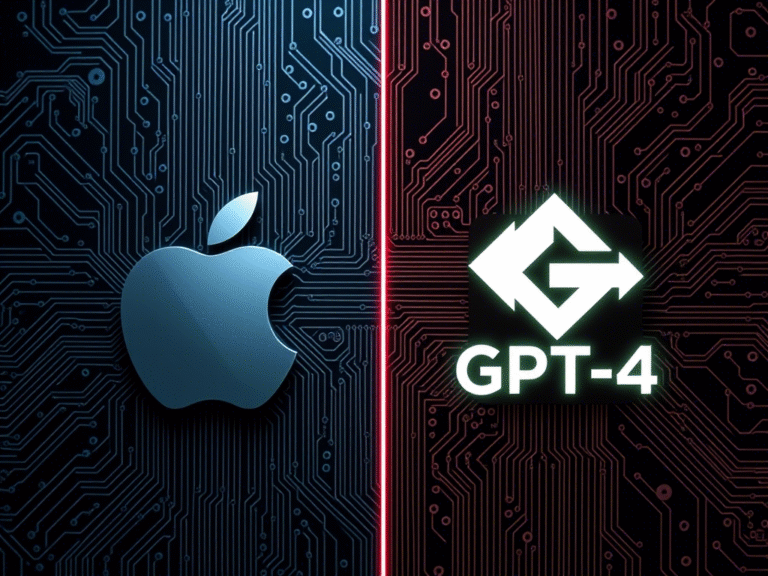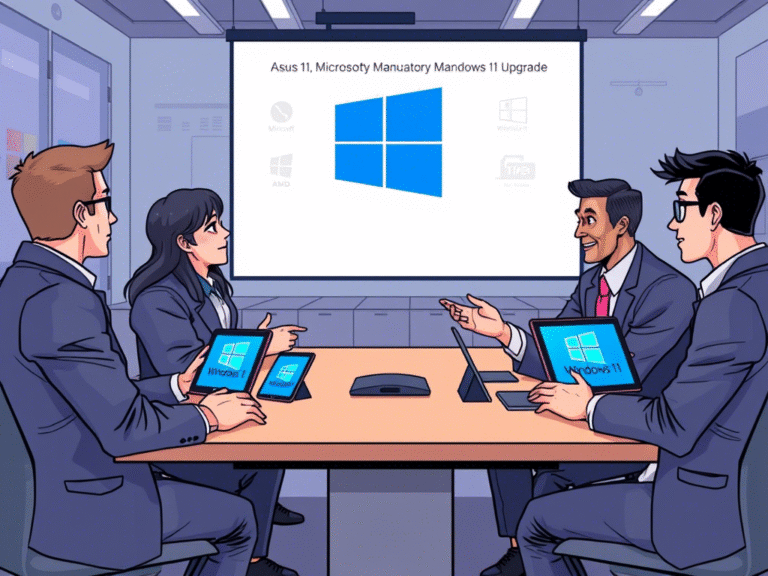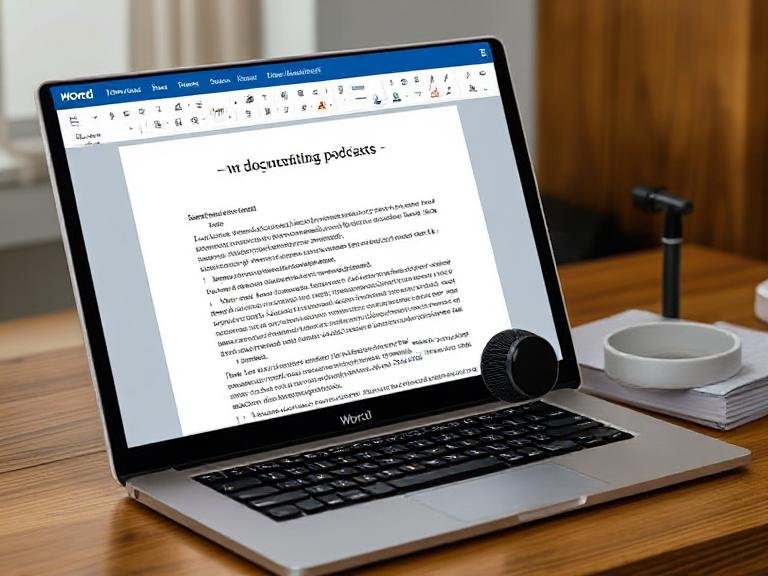
Stop Reading, Start Listening: Word Gets a Podcast-Style Upgrade
If you’ve ever stared at a long report, research paper, or project draft and thought, “I just don’t have time to read all this” — Microsoft has a new solution for you. With the latest update to Microsoft 365 Copilot in Word, you can now listen to audio overviews of your documents — almost like tuning into a podcast or audiobook.
This isn’t just basic text-to-speech. The new Audio Overview feature uses advanced AI to generate a smooth, natural-sounding summary of your document that you can play back, pause, skip through, or save for later — perfect for multitasking, commuting, or sharing key insights with teammates.
🎧 How It Works: From Document to Audio in Seconds
The feature is now rolling out to users on:
- Word for Windows (version 2506, build 18925.20138 or later)
- Word for the web
To try it out, follow these steps:
- Open a supported document stored in OneDrive or SharePoint.
- Click the Copilot button in the Home tab.
- Ask Copilot to generate an audio overview (e.g., “Summarize this document and read it aloud”).
- Once processed, a built-in media player appears with full playback controls.
You can:
- Adjust reading speed
- Jump forward or back by 10 seconds
- Pause and resume anytime
- Save the audio to OneDrive for offline listening or sharing
After saving, the file becomes a downloadable audio clip you can access from anywhere — great for sending to colleagues who prefer voice updates.
All your past audio summaries are also stored in your Microsoft 365 Copilot chat history, so you can revisit them anytime.
⚙️ Customize Your Listening Experience
What makes this more than just a voice reader is the level of control:
- Choose how fast or slow the narration plays.
- Skip ahead when you know a section is familiar.
- Re-listen to complex parts with the backward jump button.
- Save time by listening at 1.5x speed without losing clarity.
It’s designed to feel like a real audio experience — not a robotic voice reading line by line.
🔒 Important Limitations to Know
While powerful, the feature comes with a few restrictions:
- Available only in English (Microsoft says more languages are coming soon).
- Requires an active Microsoft 365 Copilot license — not included in standard subscriptions.
- Only works with files stored online in OneDrive or SharePoint — local files on your PC or external drives won’t work.
- Documents must be at least 100 words long to generate an overview.
These limits mean it’s not for everyone — but for enterprise users and professionals already using Copilot, it’s a game-changer.
🧠 Powered by GPT-5: Smarter AI Behind the Scenes
Microsoft recently confirmed that GPT-5 (developed by OpenAI) is now live in Microsoft 365 Copilot, making the AI assistant faster, more accurate, and better at understanding context. This upgrade powers the audio overviews, allowing Copilot to:
- Identify key points
- Summarize complex sections
- Deliver a coherent, conversational narration
GPT-5 is also available in the Microsoft Copilot app on desktop and mobile, enhancing everything from email drafting to data analysis.
🎯 Why This Matters for Productivity
This update shifts how we interact with documents. Instead of reading in silence, you can now:
- Review reports while walking, driving, or working out
- Share audio summaries with team members who don’t have time to read
- Catch errors or awkward phrasing by hearing your writing out loud
- Reduce screen fatigue during long work sessions
It’s especially useful for editors, managers, students, and remote teams who rely on quick, clear communication.
🔗 Final Thoughts
Microsoft is turning Word from a static word processor into a smart, interactive workspace. With AI-powered audio summaries, GPT-5 integration, and seamless cloud playback, it’s bringing office tools closer to the world of podcasts, voice assistants, and on-demand learning.
If you’re a Copilot subscriber, this feature is worth trying — it might just change how you work with text forever.