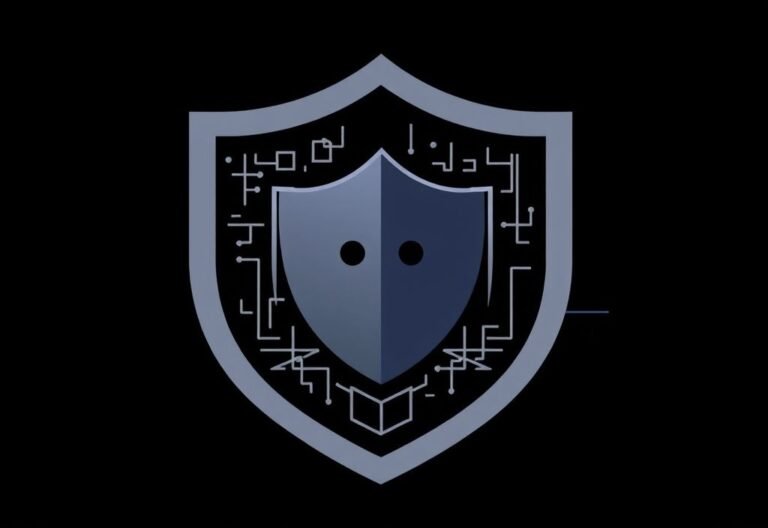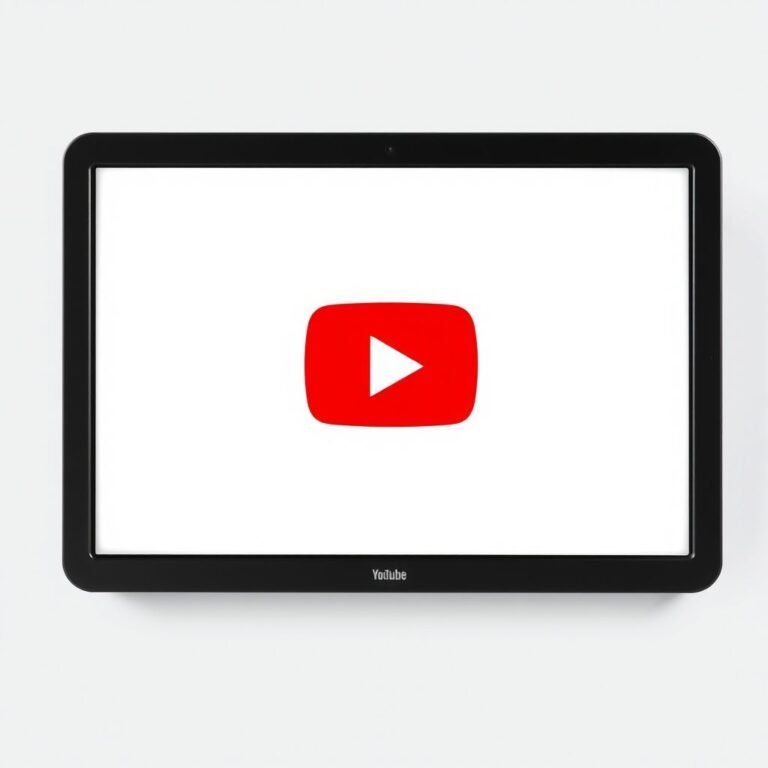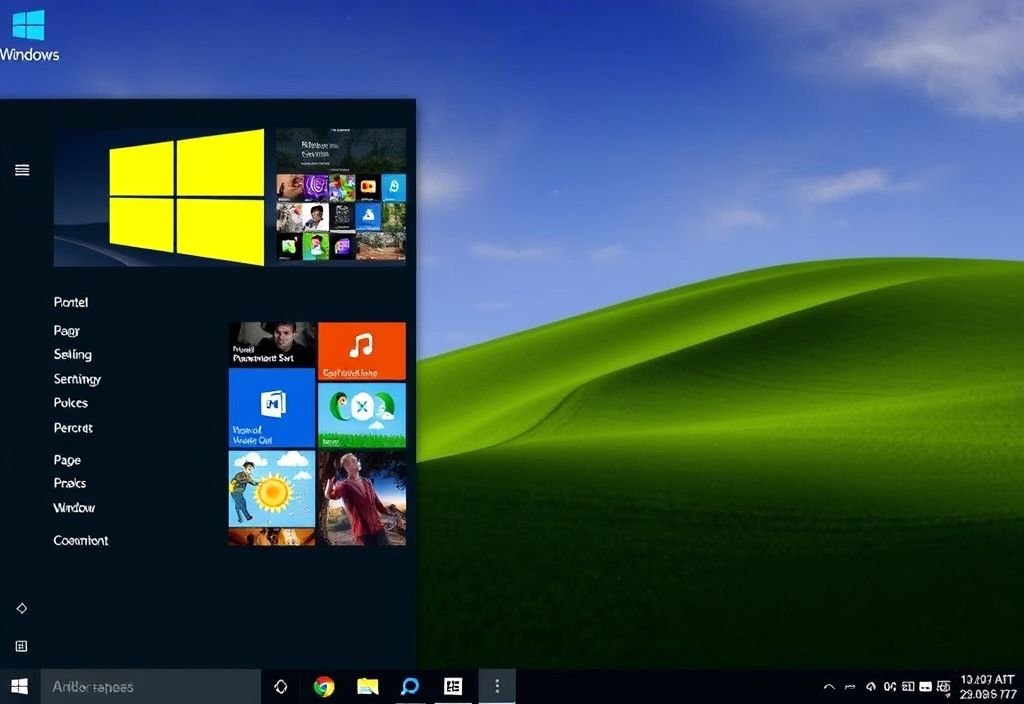
Smart Windows 11 Settings That Will Help You Work Smarter
Windows 11 is quickly becoming the go-to OS for users across the globe. As of August 2024, it already holds over 31% of the Windows market share — and that number is expected to rise as Windows 10 approaches its end of support in 2025.
If you’ve made the switch (or are planning to), now is the perfect time to unlock the full potential of Windows 11.
Let’s explore some of the most useful settings and features that can help you work smarter, not harder.
1. Customize Your Start Menu
The Start Menu is your main gateway to apps and files — so why not make it work better for you?
- Pin frequently used apps for quick access
- Create labeled folders by dragging apps together
- Go to Settings > Personalization > Start to control what appears and how it’s organized
A clean, customized Start Menu means fewer clicks and more time spent actually working.
2. Use Virtual Desktops to Stay Organized
Virtual desktops let you separate tasks into different digital workspaces — ideal if you’re juggling multiple projects at once.
- Create a new desktop: Click Task View on the taskbar or press Win + Tab , then click “New Desktop”
- Switch between desktops: Use Ctrl + Win + Left/Right Arrow
Use one desktop for deep focus, another for personal use, and even a third for side projects — all without cluttering your workspace.
3. Master Snap Layouts and Snap Groups
Multitasking just got easier with Snap Layouts — a feature that lets you arrange windows neatly on your screen.
- Hover over the maximize button to see layout options
- Choose a layout and drag windows into place
Once arranged, Snap Groups remember your window setup, letting you restore them instantly from the taskbar.
This simple trick saves time and keeps your workflow smooth.
4. Stay Focused with Focus Assist
Minimize distractions and stay in the zone with Focus Assist .
- Search for “Focus” in the taskbar and open Focus Settings
- Turn it on manually or set automatic rules — like enabling it during presentations or full-screen work
It will silence notifications and keep interruptions at bay when you need it most.
5. Get Quick Insights with Widgets
Widgets offer a personalized dashboard right on your desktop — giving you real-time updates on news, weather, calendar events, and more.
- Open the Widgets panel by clicking the icon on your taskbar or pressing Win + W
- Add, remove, resize, or rearrange widgets to suit your needs
Think of it as your daily briefing — all in one glance.
6. Optimize Your Taskbar
A clean, well-organized taskbar helps you find what you need faster.
- Pin essential apps for instant access
- Right-click the taskbar and select Taskbar settings to customize icons, alignment, and visibility
- Enable auto-hide or tweak notification badges to reduce visual clutter
Make your taskbar work for you — not the other way around.
7. Speed Up Your Workflow with Keyboard Shortcuts
Mastering keyboard shortcuts is one of the easiest ways to boost efficiency.
Try these essential ones:
- Win + E : Open File Explorer
- Win + I : Launch Settings
- Win + D : Show/hide the desktop
- Win + L : Lock your PC
- Alt + Tab : Switch between open apps
They may seem small, but they add up to big productivity gains over time.
8. Fine-Tune Power & Battery Settings
Whether you’re on the go or plugged in, managing power wisely helps maintain performance and battery life.
- Go to Settings > System > Power & Battery
- Choose a mode that balances performance and energy use
- Enable Battery Saver when you’re away from an outlet
These tweaks help you stay productive longer — especially on laptops.
9. Keep Your Drive Clean with Storage Sense
Running out of space? Let Windows help you tidy up automatically.
- Head to Settings > System > Storage
- Turn on Storage Sense to delete temporary files and empty the Recycle Bin automatically
- Set custom cleanup schedules for downloads, documents, and cloud-synced files
No more manual cleanups — just a smoother-running system.
10. Leverage Accessibility Features
Even if you don’t think of yourself as needing accessibility tools, many of these features enhance productivity for all users.
Try:
- Magnifier (Win + Plus) – Zoom in for detailed work
- Narrator – Have text read aloud for hands-free reading
- High Contrast Mode – Improve screen visibility under any lighting
These tools aren’t just helpful — they’re often overlooked game-changers.
Ready to Work Smarter on Windows 11?
You don’t have to be a tech expert to benefit from these built-in features. With a few smart tweaks, you can streamline your workflow, reduce distractions, and get more done in less time.