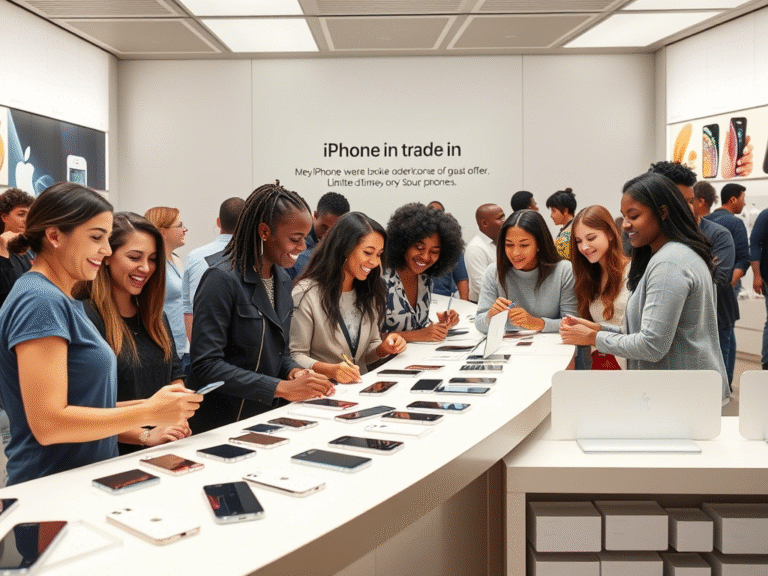Simple Ways to Customize Your Desktop Layout 2025
Personalizing your desktop isn’t just about making it look good — it can also help you work more efficiently and enjoy using your computer more. Whether you’re on Windows, macOS, or Linux, there are plenty of easy ways to give your desktop a fresh, personalized feel.
Here are 10 great ideas to get you started.
1. Change Your Desktop Background
One of the quickest ways to refresh your desktop is by changing the wallpaper. You can use personal photos, artwork, or even dynamic backgrounds that change during the day.
- Windows : Right-click the desktop > “Personalize”
- macOS : Go to System Preferences > Desktop & Screen Saver
- Linux : Use your system’s appearance settings
2. Try Custom Themes
Themes let you change colors, fonts, and window styles all at once. They’re a great way to match your desktop to your mood or workspace.
You can find themes in the Microsoft Store (Windows), online communities (macOS), or directly through package managers (Linux).
3. Organize Icons and Folders
A clean desktop starts with good organization. Group similar items together and create folders for different projects or file types.
Use the Taskbar (Windows) or Dock (macOS) to pin frequently used apps for quick access.
4. Add Widgets for Useful Info
Widgets show things like weather, time, or system stats right on your desktop — without taking up too much space.
Try tools like:
- Rainmeter (Windows)
- GeekTool (macOS)
- Conky (Linux)
5. Replace Default Icons
Custom icons can make your desktop feel more polished and unique. You can download icon packs or design your own using free tools like GIMP or online editors.
Just go to Properties (Windows) or Get Info (macOS) to change an icon.
6. Use Multiple Desktops
Multiple desktops help you separate tasks — one for work, one for browsing, and another for media or creativity.
- Windows : Use Task View
- macOS : Spaces
- Linux : GNOME or KDE desktop environments
7. Master Keyboard Shortcuts
Speed up your workflow by learning or creating custom keyboard shortcuts.
Most systems let you customize shortcuts under:
- Windows : Settings > Ease of Access > Keyboard
- macOS : System Preferences > Keyboard
8. Automate Repetitive Tasks
Save time by automating common actions:
- Windows : AutoHotkey
- macOS : Automator
- Linux : Bash scripts or cron jobs
These tools can auto-launch apps, sort files, or run commands automatically.
9. Customize the Taskbar or Dock
Make your taskbar or dock work better for you. Resize, reposition, or add new elements to suit your style.
- Windows : Right-click the taskbar to customize
- macOS : Adjust size and position in System Preferences
10. Explore Third-Party Tools
Many powerful apps take customization further:
- Rainmeter – For live desktop displays (Windows)
- GeekTool – Show text, images, or scripts (macOS)
- Conky – Lightweight system monitor (Linux)
Customizing your desktop helps you build a digital space that feels personal, organized, and efficient. Whether you’re going for minimalism, creativity, or maximum productivity, these tips can help you shape your workspace the way you want.