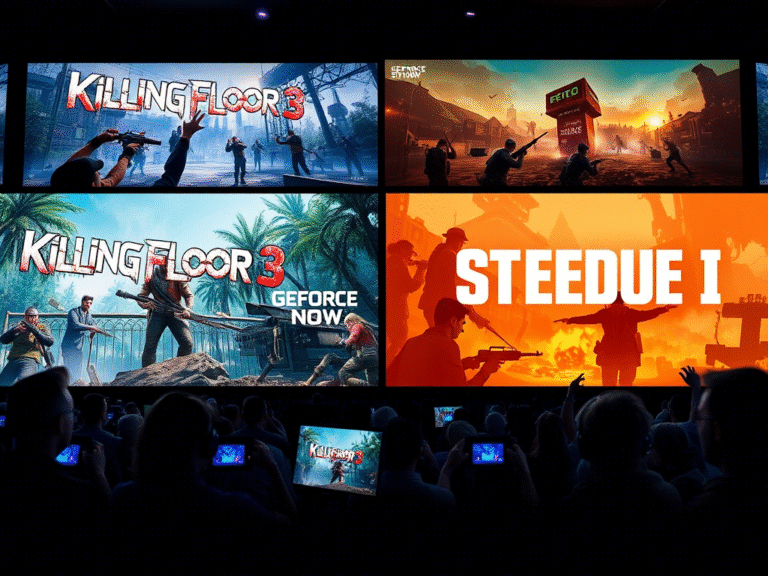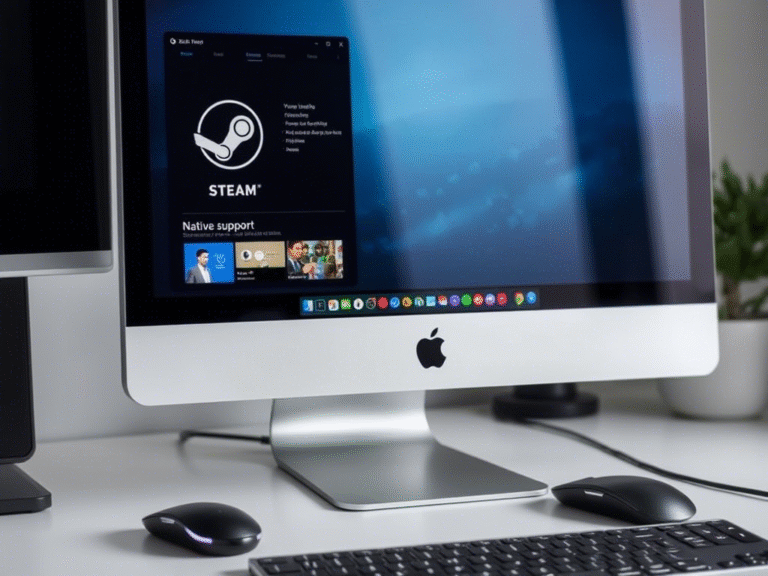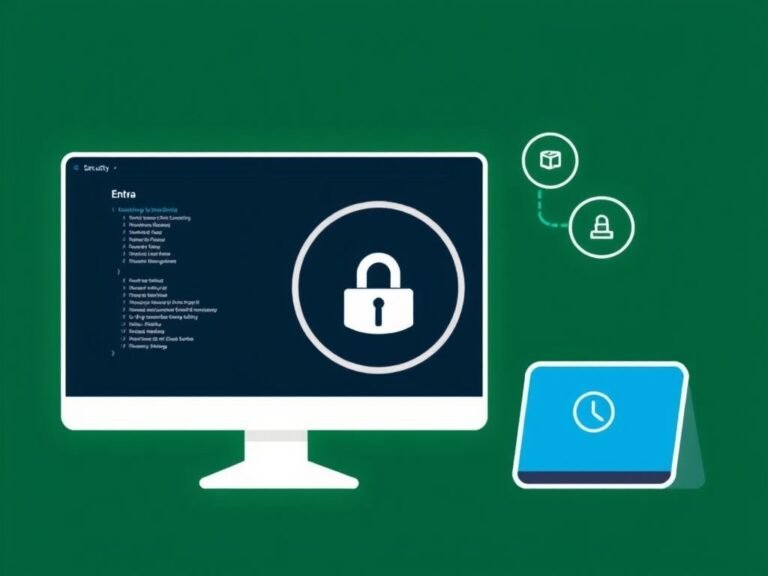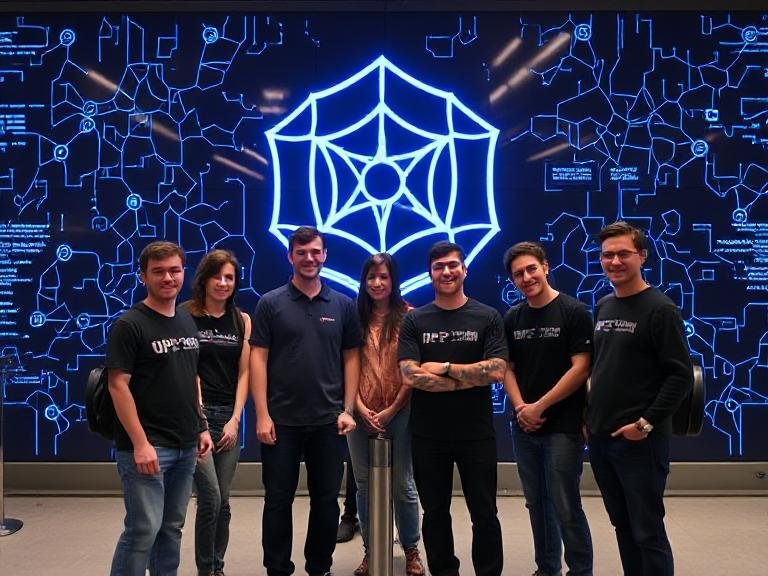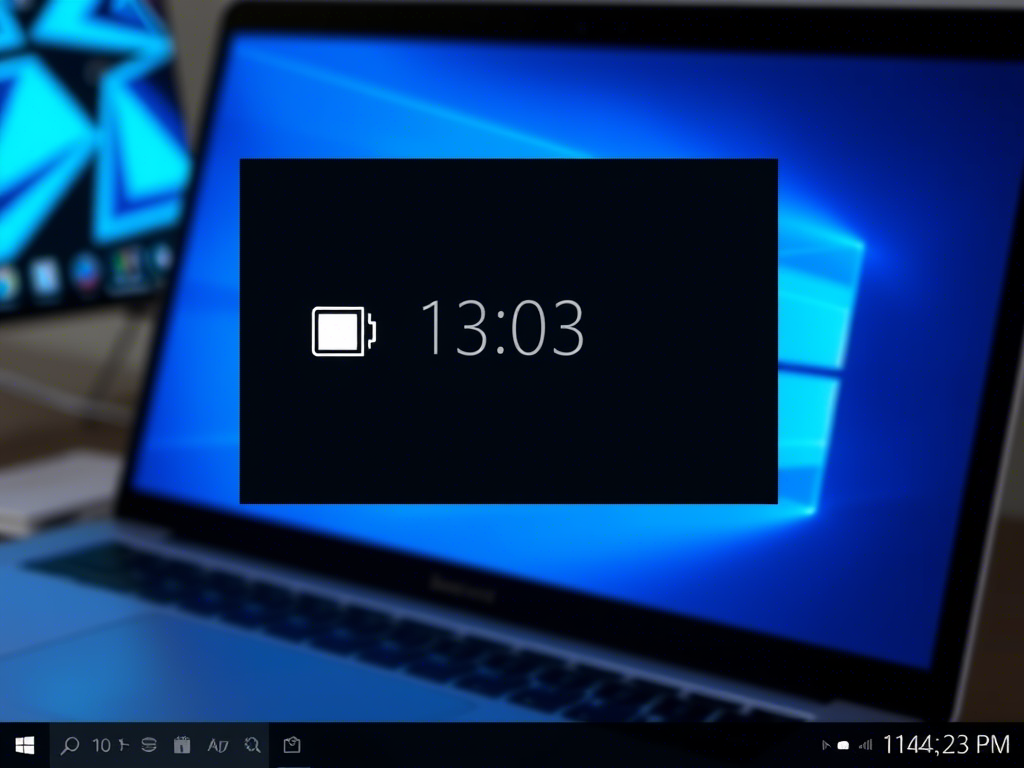
New Windows 11 Update Brings a Much-Needed Lock Screen Enhancement
For months, Microsoft has been testing a redesigned battery indicator in Windows 11 — a move that finally addresses long-standing user complaints about the old icon’s poor visibility and lack of features. The updated version is now larger, color-coded for different states (like charging, low power, etc.), and even lets users toggle battery percentage on or off.
However, until recently, one key area remained untouched: the lock screen battery indicator , which many users found nearly impossible to read at a glance.
Good news — Microsoft is finally working on that too.
🔋 What’s New on the Lock Screen?
Although not officially announced yet, recent Windows 11 Insider Preview builds include an updated lock screen battery icon with all the same improvements seen in the taskbar version:
- Larger size for better readability
- Color indicators : green for charging, yellow for low battery saver mode, red for critical levels
- Battery percentage display
The new icon still appears in the same location — the bottom-right corner of the lock screen — but it’s now far easier to understand at a glance.
⚙️ How to Try the New Indicator (If You’re Willing to Test)
If you’re running a recent Windows 11 preview build , you can already try the new lock screen battery indicator — though it’s clearly still in development.
Brandon LeBlanc from the Windows Insider team mentioned on X (Twitter) that there are reasons this feature hasn’t rolled out publicly yet. And once you enable it, you’ll see why:
- There’s currently no option to hide the battery percentage
- Colors don’t always reflect the correct status
- The indicator sometimes reverts back to the old design unexpectedly
Despite these issues, if you’re curious and willing to experiment, here’s how to enable it:
🔧 Steps to Enable the New Battery Indicator:
- Download ViVeTool from GitHub and extract the files into a folder you can easily access (e.g.,
C:\Vive). - Open Command Prompt as Administrator .
- Navigate to the folder using the
cdcommand.
Example:
cd C:\Vive
Run the following command:
🛠️ Still a Work in Progress
While the new lock screen battery indicator looks promising, it’s clear that Microsoft isn’t ready to roll it out to everyone just yet. If you’re not comfortable testing half-baked features, it might be best to wait for a more stable release.
But for those who like being on the bleeding edge — and helping shape the future of Windows — this update is definitely worth trying.