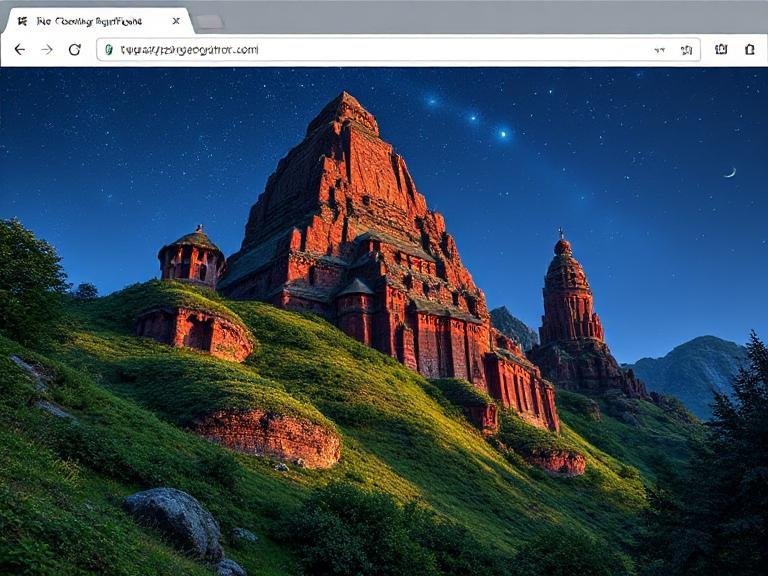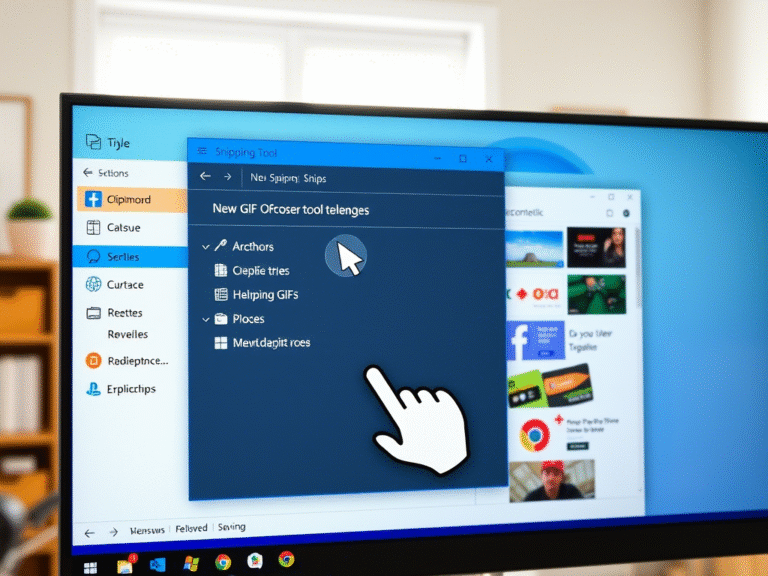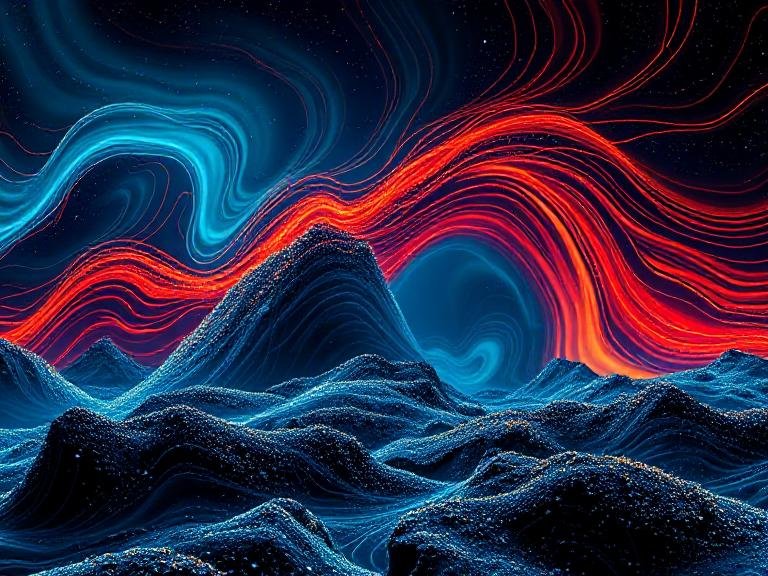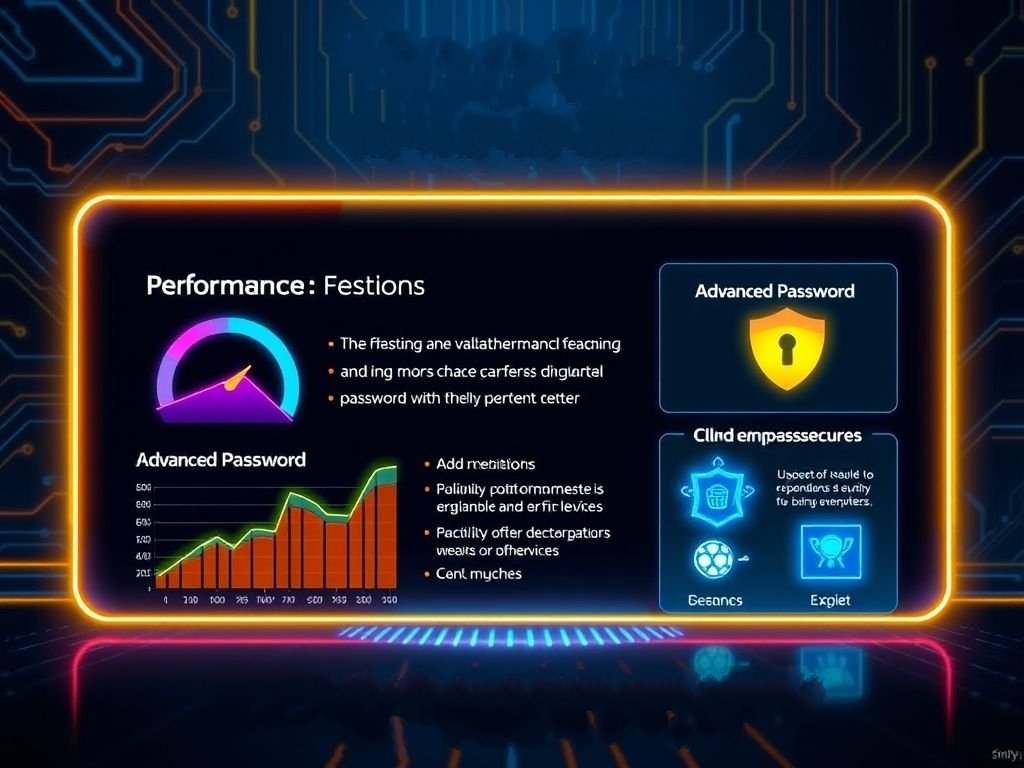
Microsoft Edge 139 Is Here — Faster, Smarter, and More Efficient
Microsoft has officially released Edge version 139.0.3405.86 to all users in the Stable Channel, bringing a wave of meaningful improvements — from faster performance to real-time password alerts and new on-device AI features.
While some legacy tools have been retired to streamline the experience, this update focuses on making Edge more responsive, secure, and intelligent — especially for business users and everyday surfers who rely on privacy and speed.
⚙️ A Faster, Cleaner Settings Experience
One of the biggest changes in Edge 139 is a complete overhaul of the Settings page, now rebuilt using WebUI2 — Microsoft’s modern framework for web-based interfaces.
The result?
- Faster loading times when navigating settings
- Smoother interactions with toggles and menus
- A simplified structure with fewer pages and better-organized options
Microsoft also reduced redundancy across sections, making it easier to find what you need — whether it’s privacy controls, profile settings, or sync options.
🔐 Password Manager Gets Real-Time Protection
Your saved passwords just got smarter. Edge’s built-in password manager now includes real-time breach detection. If one of your stored passwords appears in a known data leak, Edge will immediately notify you and prompt you to change it — right from the browser.
This proactive alert system helps close security gaps before they’re exploited, giving users a stronger defense against credential theft.
Additionally:
- The old Wallet section has been removed and replaced with a unified Passwords, Payment & Personal Information hub.
- Users can now reset sync data from the cloud via Settings > Profiles > Sync > Reset, helpful for fixing sync issues across devices.
🧩 New Features You’ll Notice
Edge 139 introduces several quality-of-life upgrades that improve usability and control:
🔗 Smarter Profile Handling for External Links
When Edge is your default browser, it can now open external links in the correct profile based on app recommendations — perfect for users who juggle personal and work profiles.
🛠️ New Policy for Business Users: Control Copilot in the Toolbar
Admins can now disable the Microsoft 365 Copilot chat icon in Edge for Business using the new Microsoft365CopilotChatIconEnabled policy. This gives organizations more control over AI tool visibility in enterprise environments.
📝 Improved Autofill with User Consent
A new web form field collection toggle appears under Settings > Autofill > Personal Info. When enabled, Edge collects form labels (like “First Name” or “Email”) to improve autofill accuracy — but only with your permission.
💡 On-Device AI for Writing & Prompts
Edge now supports Web AI APIs powered by Phi-4-mini, a lightweight language model built into the browser:
- Writing Assistance API: Helps with summarizing, rewriting, or proofreading text (used by Edge’s Summarizer).
- Prompt API: Allows extensions to leverage AI directly in the browser — all processed locally, so your data stays private.
These features are enabled by default via Edge flags, with more tools expected to roll out gradually.
🌐 Performance and Security Split for Better Control
The “Browser essentials” menu (under the three-dot menu) has been split into two distinct sections:
- Performance: Optimize speed, memory usage, and startup time.
- Secure Network: Manage safety features like tracking prevention and secure DNS.
This separation makes it easier to fine-tune your browsing experience based on your priorities — speed, privacy, or both.
🗑️ What’s Gone in Edge 139?
As part of Microsoft’s effort to simplify Edge, a few features have been removed or disabled:
- Wallet has been fully retired and redirects to the new Payments & Personal Info page.
- A key graphics feature (details in Microsoft’s security advisory) has been disabled due to stability and security concerns.
- Some legacy policies and UI elements have been deprecated to reduce technical debt.
While these changes may affect some power users, they pave the way for a leaner, more secure browser.
🔒 Security First: Eight Chromium-Based Fixes
Edge 139 includes eight security patches for vulnerabilities inherited from the Chromium codebase. While none are currently being exploited, updating ensures protection against potential exploits.
Microsoft also published a security guideline explaining the rationale behind disabling the high-risk graphics component — reinforcing its commitment to user safety over legacy functionality.
🔄 How to Update to Edge 139
Updating is simple:
- Open Microsoft Edge.
- Go to
edge://settings/help. - The browser will automatically check for updates and install Edge 139 if not already on it.
💡 Tip: If you uninstalled Edge and want to reinstall it, visit microsoft.com/edge to download the latest version.
✅ Final Thoughts
Edge 139 isn’t about flashy gimmicks — it’s a mature, focused update that improves performance, strengthens security, and lays the groundwork for smarter browsing. With faster settings, real-time password alerts, local AI tools, and better enterprise controls, Microsoft is proving Edge can be both powerful and polished.
If you’re still on an older version, now’s the time to update. This release feels like one of the most cohesive yet.