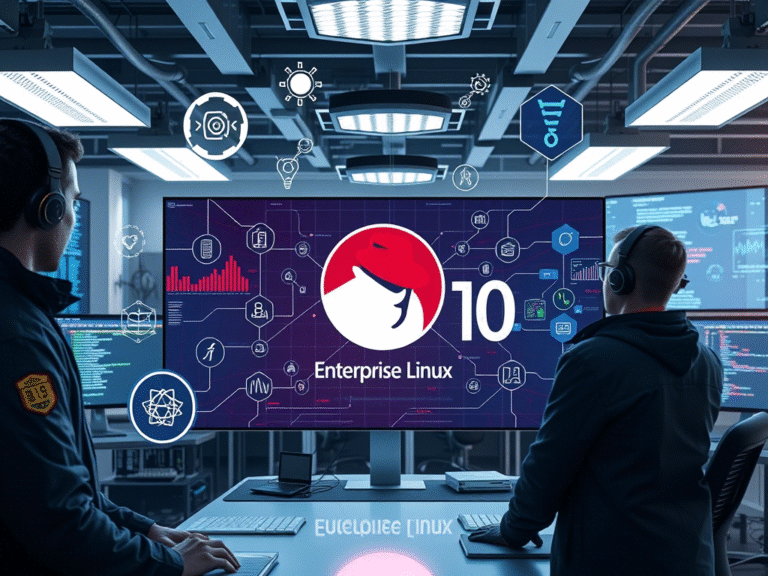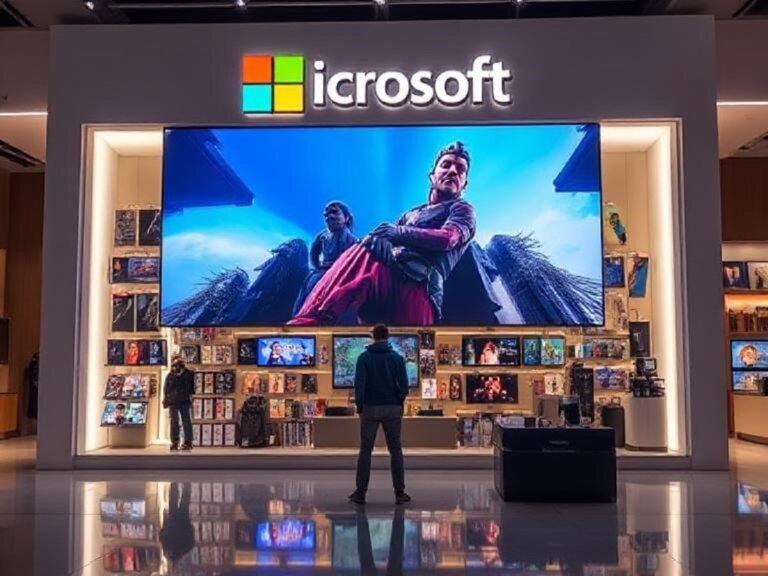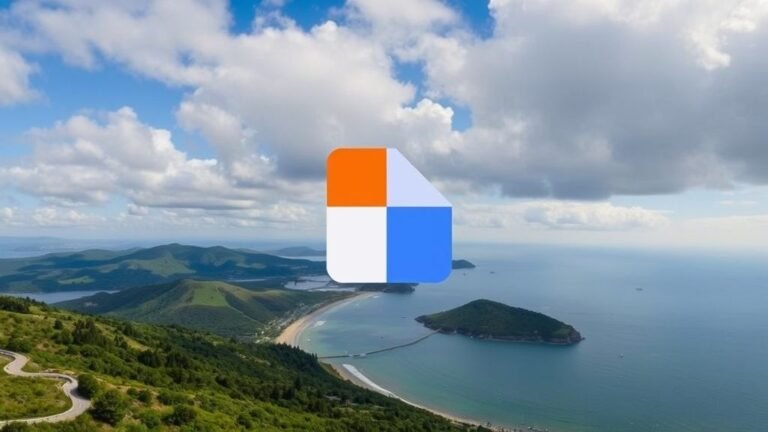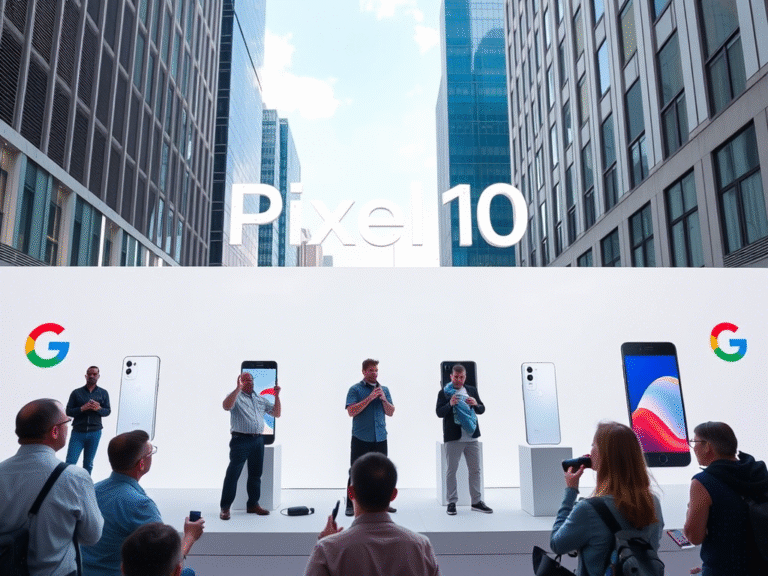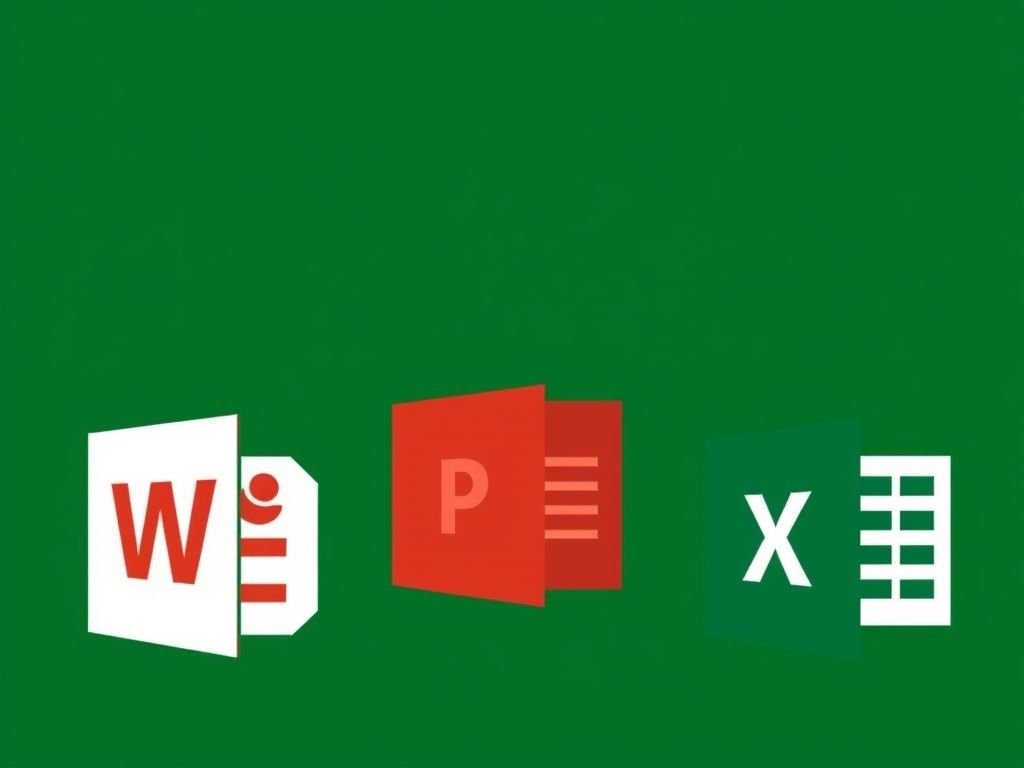
Microsoft Brings OneNote’s Fountain and Brush Pens to Word, Excel, and PowerPoint
Microsoft is making its core Office apps feel more unified — and more creative — by bringing two popular digital pens from OneNote to Word, Excel, and PowerPoint on Windows.
The Fountain Pen and Brush Pen, first introduced in OneNote in October 2024, are now rolling out to the rest of the Microsoft 365 suite. These virtual tools mimic real-world writing and drawing styles, offering users a more expressive way to annotate documents, sketch ideas, highlight data, or add personal flair to presentations.
According to Microsoft, customers responded positively to the new pens in OneNote, often praising their natural feel and visual appeal. Now, that same creative flexibility is making its way across Word, Excel, and PowerPoint — reinforcing Microsoft’s push toward a more consistent, intuitive experience across its productivity ecosystem.
How to Use the New Pens
Accessing the new tools is simple. Just open any of the updated Office apps, go to the Draw tab, and select either the Fountain Pen or Brush Pen from the pen menu.
- The Fountain Pen simulates the smooth, fluid ink flow of a traditional fountain pen, with subtle shading and pressure sensitivity on supported devices.
- The Brush Pen behaves like a paintbrush, allowing for expressive strokes that vary in thickness depending on tilt and pressure — ideal for doodles, headers, or visual emphasis.
These additions bring a more artistic touch to everyday tasks, whether you’re circling key figures in an Excel sheet, sketching a concept on a PowerPoint slide, or marking up a draft in Word.
Customize Your Drawing Experience
Microsoft also acknowledges that the Draw tab has grown crowded over time — especially for users who rely heavily on inking tools. To help streamline the experience, the company is introducing full customization options for the toolbar.
Users can now:
- Reorder tools by long-pressing and dragging them horizontally.
- Remove unused pens or tools with a simple click on the “Delete” option.
- Add new custom pens by clicking the + Add button, letting you insert your preferred virtual pen for quick access.
This level of personalization ensures that everyone — from casual note-takers to digital artists — can tailor the toolbar to match their workflow.
One limitation: the Text Pen, a feature that converts handwriting directly into typed text, still only supports one ink style at a time. You can’t assign multiple ink types to the Text Pen, which keeps the function predictable but limits flexibility.
Availability: Currently for Insiders Only
As of now, the Fountain and Brush Pens are available exclusively to Microsoft 365 Insiders on the Beta Channel, running Version 2508 (Build 19116.10000) or later.
There’s no official timeline yet for general availability, but based on past rollouts, these features are expected to reach all Microsoft 365 subscribers within the next few months.
The update applies only to Windows desktop versions of Word, Excel, and PowerPoint. Support for Mac, mobile, and web versions has not been confirmed.
Why This Matters
While features like Fountain and Brush Pens may seem cosmetic, they reflect a bigger shift in how Microsoft views productivity. It’s no longer just about typing and formatting — it’s about expression, personalization, and seamless creativity across devices.
By borrowing proven tools from OneNote — a app long favored for freeform thinking — and bringing them into Word, Excel, and PowerPoint, Microsoft is blurring the line between structured work and creative exploration.
For organizations deeply embedded in the Redmond ecosystem, this kind of consistency across apps improves user experience, reduces learning curves, and encourages broader adoption of digital inking — especially on touch-enabled devices like Surface tablets.
The Bigger Picture: A More Cohesive Office Experience
Microsoft has long promoted integration across its apps, but small inconsistencies — like missing features or mismatched toolsets — have sometimes broken the flow. Bringing popular OneNote tools into the core Office suite is a step toward a truly unified experience.
And as hybrid work, digital collaboration, and pen-based computing continue to grow, these “small” creative upgrades might just be the ones that make the biggest difference in daily use.