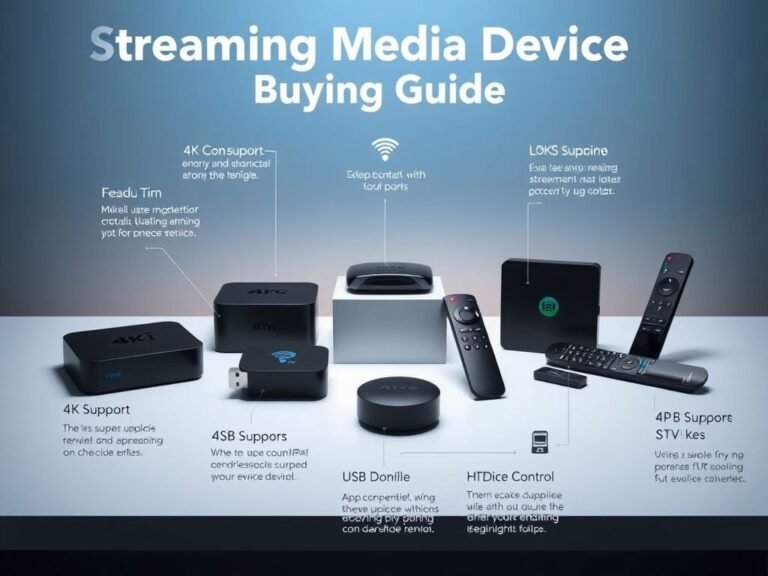How to Use Your Fingerprint to Open Any App on a Samsung Galaxy Phone
Since its launch, Samsung Galaxy AI has impressed users with powerful, practical features — many of which are already available and fully functional. In contrast, Apple Intelligence , announced back in October 2024, is still finding its footing and hasn’t yet reached the same level of real-world usability.
One area where Samsung continues to shine is through features like the Magic Eraser , which often outperforms Apple’s Image Cleanup tool by a significant margin. But beyond AI editing tools, Samsung phones offer a wide range of hidden customization options — many of which come through the Good Lock app suite.
One particularly useful feature lets you assign different apps to open based on which fingerprint you use . That means you can set up your phone so that:
- Your right thumb unlocks the device
- Your left thumb opens Instagram
- Your right index finger launches Messenger
- Your left index finger opens the Camera app
And the best part? This isn’t limited to high-end models — it works across all recent Samsung Galaxy phones .
For this guide, we used a Samsung Galaxy S24 Ultra running One UI 6.1 , but the steps should work similarly on other Galaxy devices.
🔧 Step-by-Step: Set Your Fingerprint to Launch Any App
1. Register Multiple Fingerprints
Before setting up custom app shortcuts, make sure you’ve registered at least two fingerprints:
- Go to Settings > Security and privacy > Biometrics > Fingerprints
- Tap Add fingerprint
- Register at least four fingerprints (you can use more if needed)
This allows you to assign each one to a different action later.
2. Install Good Lock and Routines Module
Samsung’s Good Lock app gives access to advanced customization features. If you haven’t installed it yet:
- Open the Galaxy Store (or Samsung App Store )
- Search for Good Lock and install it
- Note: With One UI 7 , Good Lock will also be available globally via the Google Play Store
- Open the app and scroll down to find and install the Routines module
Once installed, open Routines and grant all necessary permissions.
3. Set Up a Fingerprint-to-App Routine
Now it’s time to create your first shortcut:
- In the Routines app, tap Fingerprint to website
- Tap Edit at the bottom
- Under the If section:
- Select Unlock with fingerprint
- Choose the specific fingerprint you want to use
- Under the Then section:
- Tap the red minus button to remove “Go to website”
- Tap Add what this routine will do
- Scroll down and select Apps
- Choose Open an app or do an app action
- Pick the app you want to open automatically (e.g., Calculator, WhatsApp, Camera)
- Tap Done , then Save
- You can customize the icon or name for easier recognition
4. Test It Out
Lock your phone and place the assigned finger on the sensor — the selected app should open directly from the lock screen !
✅ Final Thoughts
Using your fingerprint to open apps instantly is a small but powerful way to personalize your Galaxy experience. Whether you’re launching the camera quickly or jumping straight into your favorite social media app, this feature adds convenience without requiring third-party apps or complicated setup.
Best of all, it works across a wide range of Galaxy models, making it accessible to most users.