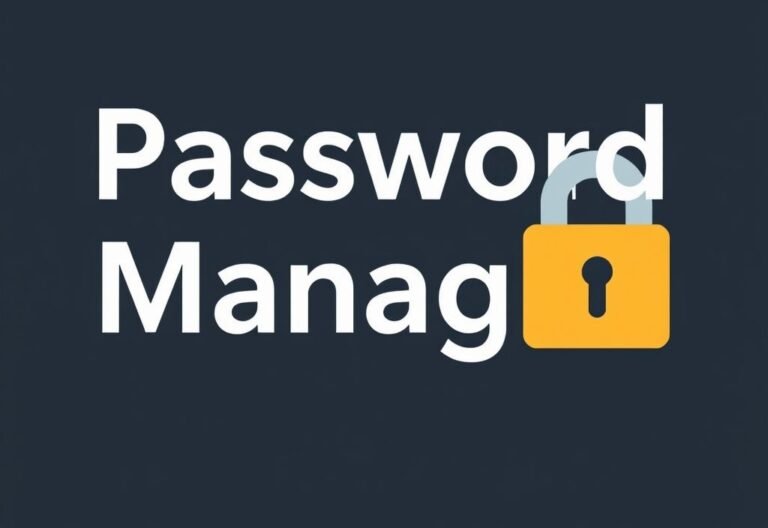How to Get the Most Out of Your Dual-Monitor Setup
Adding a second monitor can be a game-changer. Whether you’re working, creating, or gaming, a dual-monitor setup gives you more screen space and better multitasking power.
In fact, studies show that using two monitors can boost productivity by up to 42% . But just plugging in a second screen isn’t enough.
To truly unlock the benefits, you need to set it up right.
Here are 10 smart tips to help you optimize your dual-monitor experience — and make the most of both screens.
1. Match Screen Size and Resolution
For a smooth visual experience, try to use two monitors with the same size and resolution. Mismatched displays can cause eye strain and make switching between windows feel jarring.
2. Use the Right Cables
Before setting up, double-check that you have the correct cables (like HDMI, DisplayPort, or DVI) to match your computer’s ports. Nothing kills productivity like being stuck without the right connection.
3. Position for Comfort
Place both monitors side by side, with the top edges aligned. Keep them at eye level and angled slightly toward you to reduce neck strain. Proper positioning makes long hours at your desk much easier.
4. Enable Extended Display Mode
Don’t just mirror your screens — use extended desktop mode instead. This lets you spread your workspace across both monitors, giving you real multitasking power.
5. Customize Your Taskbar
Keep things organized by adjusting how the taskbar behaves on each screen. Go into your settings and set it to show apps only on the monitor where they’re open — no more window-hunting!
6. Master Keyboard Shortcuts
Boost efficiency with Windows snapping shortcuts:
- Windows + Left/Right Arrow : Snap a window to half the screen
- Windows + Shift + Left/Right Arrow : Move a window between monitors
These tricks save time and streamline your workflow.
7. Level Up Your Gaming
Gamers can also benefit from a dual-monitor setup. Some games support extended display for a wider field of view — especially simulators and racing titles. Just make sure your graphics card can handle the extra load.
8. Improve Your Multitasking Workflow
This is where dual monitors shine. For example:
- Designers: Keep tools on one screen and reference images on the other
- Writers: Research on one side, draft on the other
- Coders: Write code on one monitor, test it live on the second
Get creative with your layout and watch your efficiency soar.
9. Manage Your Cables
Two monitors mean twice the cables. Keep your desk clean and clutter-free with cable organizers, clips, or sleeves. A tidy setup not only looks better — it’s easier to maintain and upgrade later.
10. Prioritize Ergonomics
A great setup isn’t just about performance — comfort matters too. Make sure your chair, keyboard, mouse, and monitor height are all ergonomically adjusted. Good posture prevents fatigue and keeps you productive longer.
A well-optimized dual-monitor setup can do wonders for your productivity, creativity, and overall computing experience. From smarter multitasking to better ergonomics, getting it right pays off every day.
If you’re unsure where to start or need help with hardware/software setup, we’ve got your back.