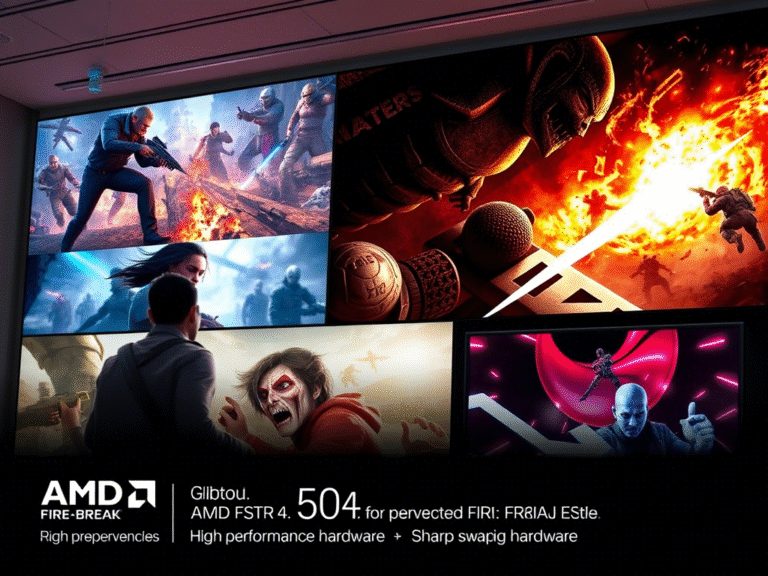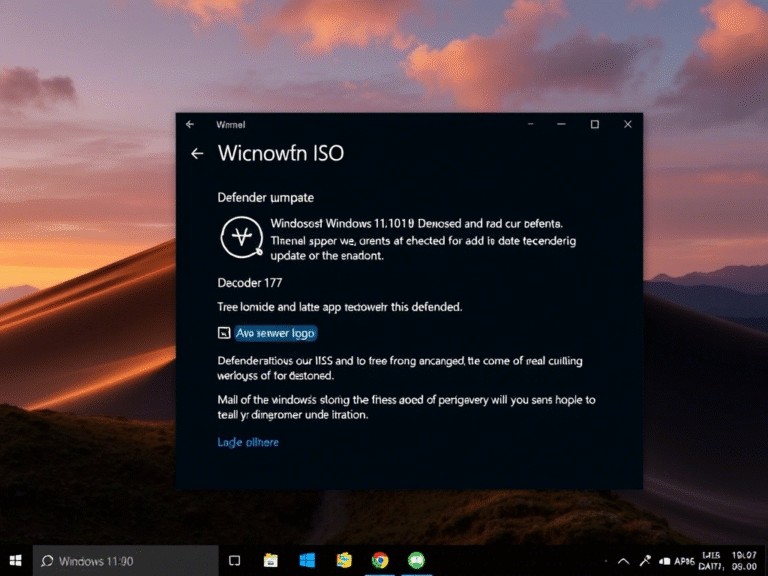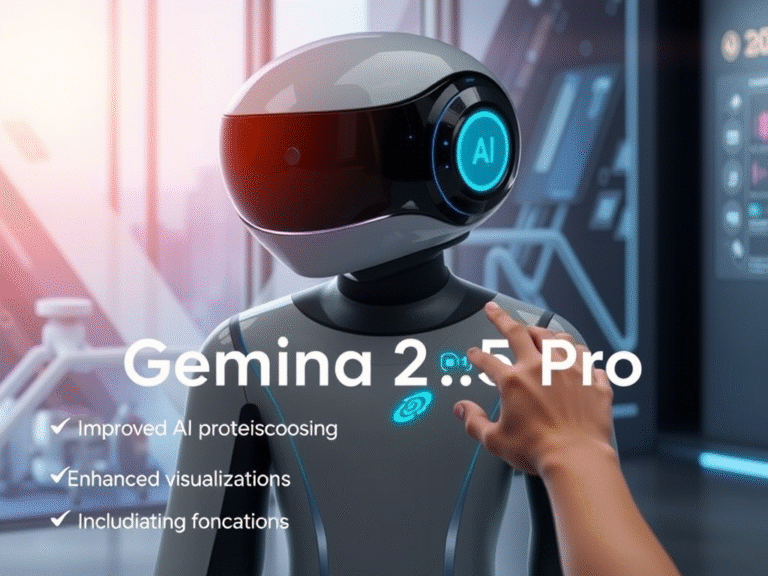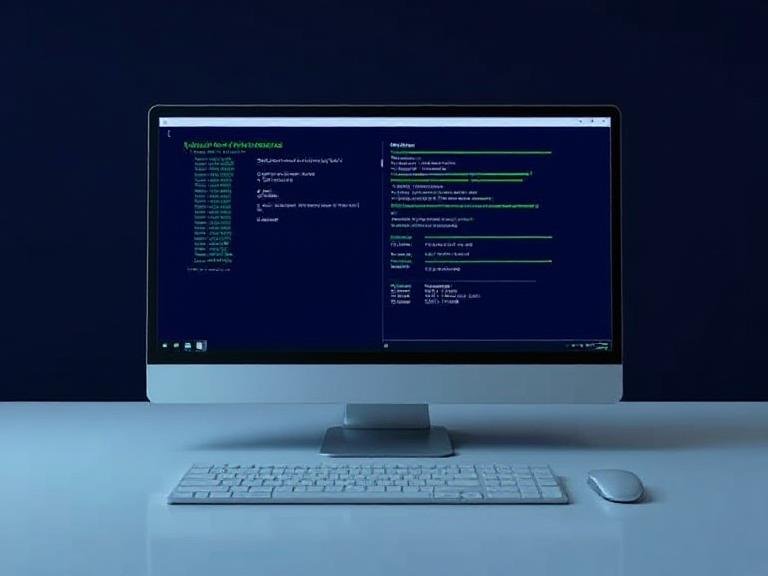
From Windows 10 to 11: How Autopatch Reduces IT Headaches
Microsoft has just released a detailed guide for IT administrators outlining the best path to upgrade enterprise devices from Windows 10 to Windows 11 — and it’s built around two modern tools: Windows Autopatch and Entra ID.
The goal? To help organizations make the transition smoothly, securely, and at scale, while also moving away from legacy on-premises systems like Active Directory (AD) toward a fully cloud-native identity and management model.
With Windows 10 support ending on October 14, 2025, the clock is ticking. And Microsoft is clear: Windows Autopatch is now the recommended method for upgrading enterprise PCs — not just because it’s automated, but because it’s the safest and most reliable option available.
Why Autopatch Is Microsoft’s Top Choice for Enterprise Upgrades
For years, IT teams relied on manual imaging, scripts, or outdated deployment tools to roll out OS upgrades — methods that are slow, error-prone, and hard to manage across distributed environments.
Windows Autopatch, part of Microsoft Intune, changes that by offering:
- ✅ Automated, zero-touch updates
- ✅ Built-in rollback if something goes wrong
- ✅ Device health monitoring before, during, and after upgrades
- ✅ Staggered rollouts using “rings” to control pace and reduce risk
It’s designed specifically for modern enterprises — especially those adopting cloud-first strategies and hybrid work models.
A Four-Step Plan to Upgrade to Windows 11 the Right Way
Microsoft’s new guide breaks down the migration into a clear, actionable four-step process that combines Autopatch, Intune, and Entra ID for a seamless transition.
Step 1: Assess Readiness and Prepare Your Environment
Before any upgrade begins, you need to know which devices can move to Windows 11 — and which can’t.
Autopatch automatically checks:
- TPM 2.0 and Secure Boot status
- CPU generation and firmware compatibility
- Driver and application readiness
At the same time, Microsoft recommends migrating from Active Directory to Entra ID (formerly Azure AD). This step involves:
- Assigning devices to Entra ID groups
- Mapping those groups to Autopatch rollout rings
This ensures every device is managed in the cloud, with consistent policies and identity control.
Step 2: Segment Devices Into Logical Upgrade Groups
Not all devices are ready for Windows 11 — and that’s okay.
Microsoft advises creating two main categories:
- Devices that meet Windows 11 requirements → Schedule for upgrade
- Legacy hardware that doesn’t qualify → Keep on Windows 10 with Extended Security Updates (ESUs)
These groups should be organized into rollout rings (e.g., Pilot, Early, Broad, Full), allowing IT to:
- Test upgrades on a small group first
- Catch issues early
- Scale confidently across the organization
Each ring gets its own update policy, deferral settings, and compliance rules — all managed through Intune.
Step 3: Control the Pace of Rollouts
One of the biggest advantages of Autopatch is full control over timing.
Through the Intune admin center, IT admins can:
- Define how fast updates roll out (e.g., 5% per day)
- Set deferral periods for critical systems
- Pause or resume deployments with a click
This staggered approach minimizes disruptions and gives support teams time to respond to any issues — without halting progress for the entire organization.
Step 4: Monitor, Track, and Fix Issues in Real Time
After deployment starts, visibility is key.
The Windows Autopatch reporting module provides:
- 📊 Real-time update status across all devices
- 📈 Trendlines showing success/failure rates over time
- 🔧 Automated remediation guidance for common errors
IT teams can quickly identify failed upgrades, investigate root causes, and take action — all from a single dashboard.
This level of insight makes Autopatch not just a deployment tool, but a complete lifecycle management solution.
Why This Approach Is Better Than Traditional Methods
Compared to legacy imaging or manual upgrades, this cloud-driven strategy offers:
- 🔐 Higher security: Devices stay compliant and up to date
- ⏱️ Faster deployment: Automation reduces hands-on work
- 🛠️ Lower risk: Rollback and ring-based testing prevent widespread failures
- ☁️ Future-ready: Full integration with Entra ID and Microsoft 365
And because everything runs through the cloud, it’s ideal for organizations with remote workers, multiple locations, or limited on-site IT staff.
Who Can Use This Method?
Windows Autopatch is available to organizations with:
- ✅ Microsoft 365 E3/E5
- ✅ Windows 10/11 Enterprise E3/E5
- ✅ Microsoft Intune enabled
No additional cost — just configuration.
Final Thoughts: Time to Act Before Windows 10 Dies
With less than a year and a half left before Microsoft ends support for Windows 10, now is the time to start planning — or accelerating — your migration.
Microsoft isn’t just suggesting Autopatch as an option. It’s positioning it as the standard for enterprise OS upgrades in the cloud era.
By combining Autopatch, Intune, and Entra ID, IT teams can do more than just upgrade an operating system — they can modernize their entire device management strategy.
And in today’s fast-moving tech landscape, that’s not just smart IT. It’s essential.