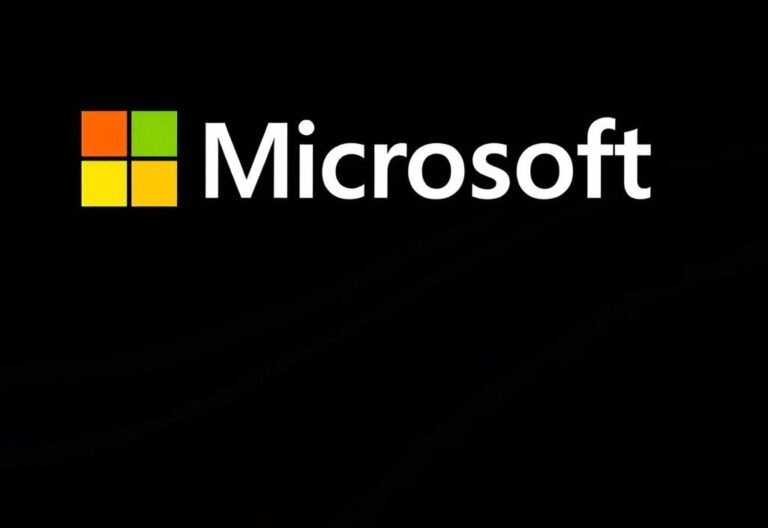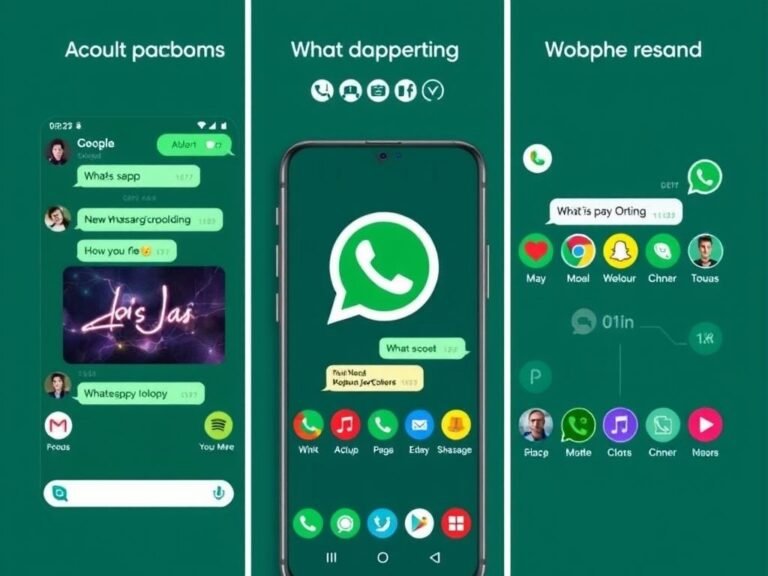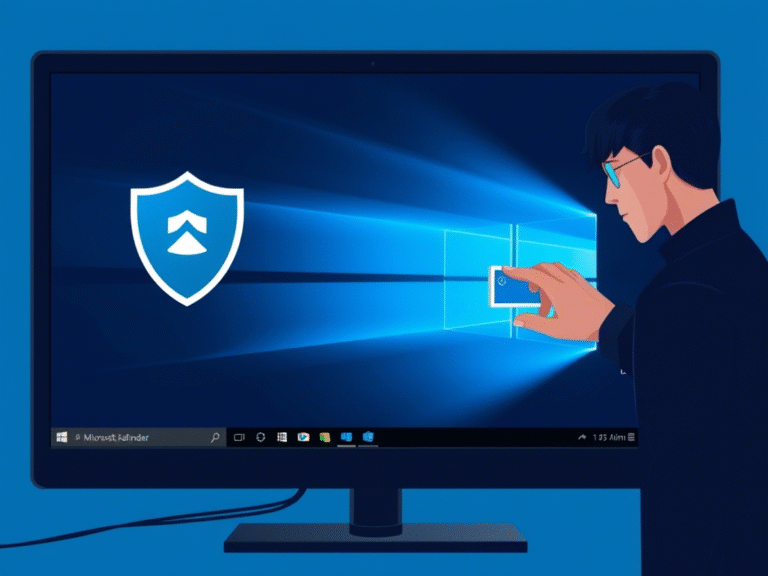DirectX 12, Better Emulation, and Xbox Tech Are Boosting Arm Gaming
If you’ve ever considered gaming on a Windows PC with an Arm processor, you might’ve hesitated — and for good reason. Historically, these devices haven’t been built with gaming in mind. But that perception is slowly changing, thanks to steady improvements from Microsoft and its partners.
While Arm-based PCs like those powered by Qualcomm’s Snapdragon X series aren’t meant to replace high-end gaming rigs, they’re far more capable than many assume. With solid integrated graphics, improved emulation, and growing software support, they can handle lightweight and mid-tier games with ease — especially now that Epic Games’ anti-cheat system fully supports Windows on Arm, unlocking access to major titles like Fortnite and others that rely on it.
And now, Microsoft is taking another meaningful step forward: the Xbox PC app on Windows 11 Arm devices finally supports native game downloads and local play.
Play Your Games Without Streaming
In a recent blog post, Microsoft announced that Arm users can now download and install games directly through the Xbox app — no streaming required. This includes titles you own, as well as games available through Xbox Game Pass (where compatible).
This is a big deal. Before this update, Arm users could only stream games via Cloud Gaming or use limited workarounds. Now, you can install and run supported games locally, leading to lower input lag, better responsiveness, and offline play — just like on any x86 PC.
Of course, not all games are compatible yet. The selection depends on whether the game runs natively on Arm or is supported through Microsoft’s x86 emulation layer. But Microsoft says it’s actively working to expand compatibility and improve performance across more titles.
How to Get the Update
The new functionality is rolling out gradually, but you can access it early by joining the Xbox Insider and Windows Insider programs:
- Download the Xbox Insider Hub from the Microsoft Store.
- Open the app and sign in with your gaming Microsoft account.
- Go to Previews → PC Gaming and click Join.
- Once enrolled, check for updates in the Microsoft Store.
- You’ll see the updated Xbox PC app (version 1001.27.0 or higher) if the rollout has reached your device.
Note: The update is being released in phases, so availability may vary.
What’s Next for Gaming on Arm?
Microsoft has made it clear that this isn’t the end. The company is continuing to optimize the gaming stack on Arm, with more enhancements in the pipeline — including better emulation performance, improved GPU utilization, and expanded DirectX support.
Further announcements are expected in the coming months, suggesting that Microsoft sees Windows on Arm as a growing part of its gaming ecosystem, especially for portable, battery-efficient devices.