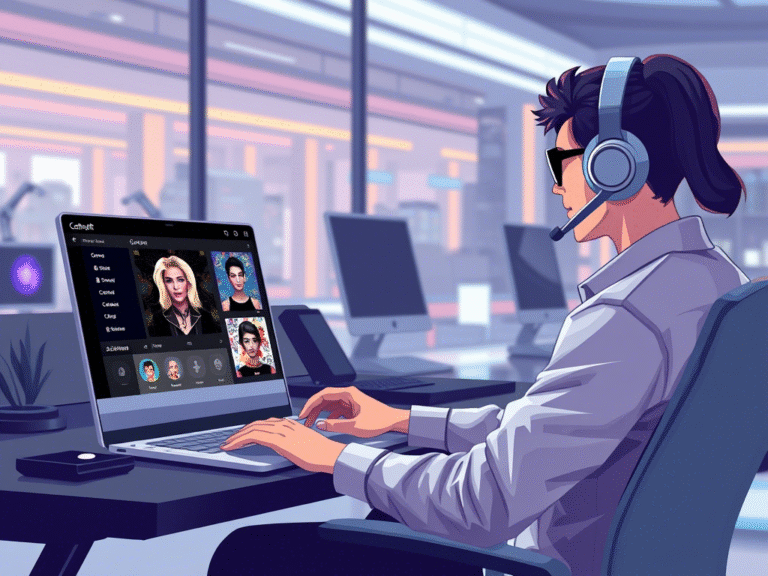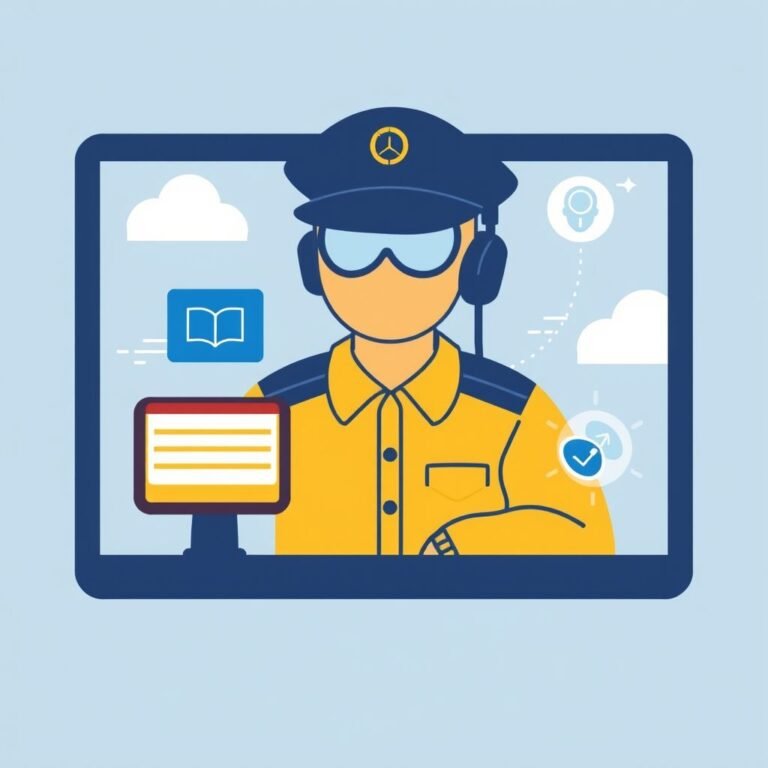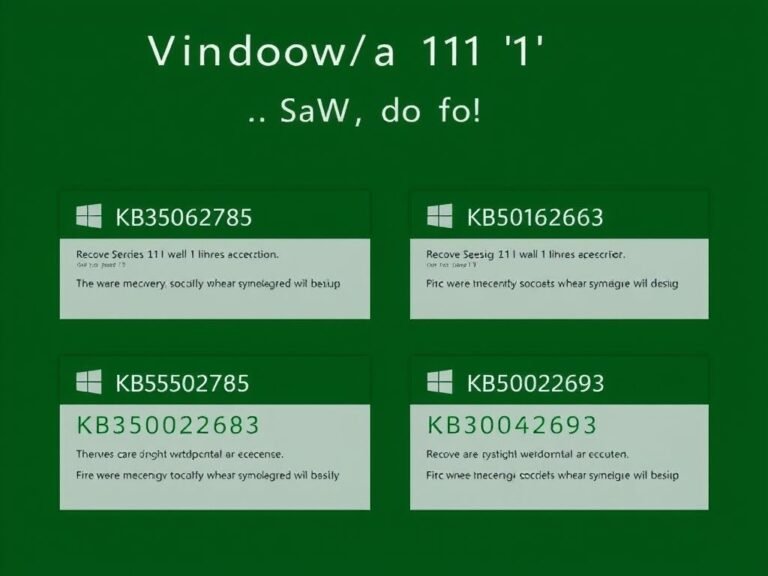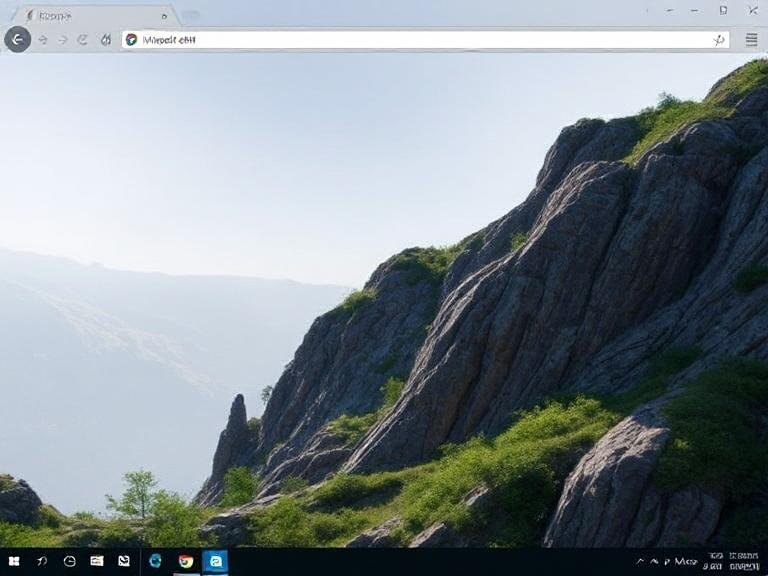
Accidentally Removed Edge? Don’t Worry, It’s Easy to Restore
While Microsoft Edge is deeply integrated into Windows, it can be uninstalled — especially in certain regions due to regulatory requirements, or on customized (“debloated”) system builds. If you’ve removed Edge and now need it back, you’re not stuck. Even without a working browser, there are reliable ways to reinstall it.
And yes — despite how it might look — you can download Microsoft Edge directly, even if the website doesn’t make it obvious.
This guide walks you through three proven methods to reinstall Edge, whether you’re on a standard Windows setup or starting from a minimal installation with no browser or Microsoft Store.
Method 1: Install Edge from the Microsoft Store
The easiest way to get Edge back is through the Microsoft Store, especially if you’re on a regular Windows 10 or 11 system.
- Open the Microsoft Store app.
- Use the search bar to type “Edge”.
- Select Microsoft Edge from the results.
(Tip: Searching for other browsers may also show Edge as a suggested alternative.) - Click Install.
- Confirm any User Account Control (UAC) prompt that appears.
The installation will begin automatically. Once complete, Edge will be fully integrated into your system and ready to use.
🔗 You can also access the Edge listing directly via a deep link if you have another browser available.
Method 2: Install Edge Using Windows Package Manager (Winget) – No Browser Needed
If you’re on a stripped-down version of Windows — with no browser or Microsoft Store — you can still reinstall Edge using Windows Terminal and the built-in Winget package manager.
This method works even if you have no internet browser installed:
- Press Win + R, type
wt, and press Enter to open Windows Terminal.
(Or launch it from the Start menu.) - In the terminal, type the following command and press Enter:winget install XPFFTQ037JWMHS
- This is the official package ID for Microsoft Edge.)
- When prompted to accept the license agreement, type Y and press Enter.
- Wait while Windows downloads and installs the browser.
Once complete, Microsoft Edge will be available in your Start menu and apps list.
✅ This method is ideal for IT admins, developers, or users running minimal Windows builds.
Method 3: Download Edge Directly from Microsoft’s Website
Yes, you can download Edge manually — even if the website makes it tricky to find the link.
Here’s how to do it correctly:
- On another device (or using a temporary browser), go to:
https://www.microsoft.com/edge - If you’re accessing the site from a Windows PC that already has Edge, the page may say “Microsoft Edge is already installed.”
Keep scrolling down. - Look for the section labeled “Download for your device” and click it.
- On the next screen, click “Continue to download Edge”.
- Choose your version:
- For Windows 10 or 11: Click “Download for Windows 10/11”.
- For older systems: Click the dropdown arrow and select Windows 8.1 / 8 / 7 (note: support ended, but legacy versions are still available).
- Run the downloaded installer (
MicrosoftEdgeSetup.exe) to complete the installation.
⚠️ Note: Microsoft Edge no longer supports Windows 7, 8, or 8.1 with automatic updates, but the last compatible version can still be installed manually.
What If You Have No Internet Browser at All?
Even without any browser, you can use Method 2 (Winget) or transfer the Edge installer via USB from another device using the direct download link. Microsoft provides offline installers for enterprise use, which can be useful in such cases.
Why Reinstall Microsoft Edge?
You might want Edge back because:
- It’s optimized for Windows and runs more efficiently than third-party browsers.
- It integrates with Windows Copilot, Collections, IE Mode, and Microsoft 365.
- Some system features and apps rely on the Edge rendering engine (WebView2).
And unlike what some believe — removing Edge doesn’t break Windows, and reinstalling it doesn’t require a system reset.
Final Thoughts
Reinstalling Microsoft Edge after deleting it is completely possible — and easier than most people think. Whether you use the Microsoft Store, Winget, or the official website, you can have the browser back in minutes.
Just remember: even if the download page seems misleading, the option is there. Scroll down, follow the steps, and you’ll be browsing with Edge again — no tricks, no frustration.